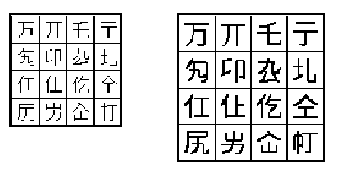1. Character Sets
DECwindows Motif supports the following Traditional Chinese (Hanyu) character sets:
· CNS 11643
· DTSCS
· Big-5
1.1. CNS 11643
The CNS (Chinese National Standard) 11643 character set standard was published by the National Bureau of Standards of Taiwan in 1986 and was updated in 1992. It is also called Standard Interchange Code for Generally-used Chinese Character" (SICGCC).
CNS 11643 provides 16 character planes for defining Chinese characters. Each character plane is divided into 94 rows and each row has 94 columns. Altogether, a total number of 8,836 characters can be accommodated in each plane. Character planes 1-11 are reserved for defining standard Chinese characters while character planes 12-16 are user-defined areas.
Figure 11: CNS 11643 Character Planes
The original CNS 11643 standard, published in 1986, defines certain groups of characters only on the first and second character planes. Table 1-1 describes these groups of characters.
Table 1-1: Characters Defined in CNS 11643-1986
|
Character Plane |
Character Type |
Number of Characters |
|
Plane 1 |
Special characters Control characters Frequently used characters |
651 33 5,401 |
|
Plane 2 |
Less frequently used characters |
7,650 |
Figure 1-2 and Figure 1-3 illustrate the positions of these characters in the first and second character planes.
Figure 12: CNS 11643 First Character Planes
Figure 13: CNS 11643 Second Character Plane
Because the CNS11643-1986 character set was not rich enough to fully meet application requirements, such as names and addresses, the information industry in Taiwan requested an expansion of the character set. In 1991, the Bureau of National Standard formed a team to study how to expand CNS 11643. On August 4, 1992, the Bureau of National Standard published the revised CNS 11643 - Chinese Standard Interchange Code (CSIC).
The revised CNS 11643, called CNS 11643-1992, defined 651 special characters, 33 control characters and 48,027 Chinese characters, as shown in Error! Reference source not found.
Table 1-2: Characters Defined in CNS 11643-1992
|
Character Plane |
Character Type |
Number of Characters |
|
Plane 1 |
Special characters Control characters Frequently used characters |
651 33 5,401 |
|
Plane 2 |
Less frequently used characters |
7,650 |
|
Plane 3 |
Rarely used characters (EDPC Part I) |
6,148 |
|
Plane 4 |
Used for residency system, ISO 2nd edition DIS 10646 Han characters, 171 EDPC Part II Characters |
7,298 |
|
Plane 5 |
Rarely used characters |
8,603 |
|
Plane 6 |
Variants based on the Ministry of Education publications (less than, or equal to, 14 strokes) |
6,388 |
|
Plane 7 |
Variants based on the Ministry of Education publications (greater than 14 strokes) |
6,539 |
Planes 5, 6, and 7 are based on Taiwanese Ministry of Education publications.
Because the number of characters defined in CNS 11643-1992 is far greater than those required for general use, the revised CNS 11643 is called "Chinese Standard Interchange Code (CSIC)".
_______________________ Note__________________________
In this release, the new characters added to CNS 11643-1992 are not supported. Only the characters defined in CNS 11643-1986 and DTSCS (which will be described in the next section) are supported.
______________________________________________________
1.2. DTSCS
In addition to CNS 11643, the operating system supports the DIGITAL Taiwan Supplemental Character Set (DTSCS). Currently, only the EDPC Recommended Character Set, which defines a total of 6,319 characters, is included in DTSCS. EDPC Recommended Character Set was first published by the Electronic Data Processing Center of Executive Yuen in June, 1988.
Figure 1-4: EDPC Recommended Character Set
As a de facto standard, computer vendors support the EDPC Recommended Character Set and assign it to CNS 11643 character plane 14.
In the revised CNS 11643-1992, the 6,319 characters in the EDPC Recommended Character Set are assigned to the third and fourth character planes of CNS 11643, as described in Table 1-3 and shown in Figure 14.
Table 1-3: Mapping of EDPC Recommended Character Set to CNS 11643-1992
|
EDPC Characters |
Character Plane |
Number of Characters |
|
Part I |
Plane 3 |
6,148 |
|
Part II |
Plane 4 |
171 |
1.3. Big-5
The Big-5 character set, though not a national standard, is commonly used by the Taiwan information industry, particularly in the PC and workstation market. The Big-5 character set was designed to meet the requirements of five major software vendors in Taiwan. Since its publication, much software and hardware, and many peripheral devices have been developed to support Big-5.
Big-5 is very similar to the first two planes of CNS 11643-1992. The frequently used Chinese characters (5,401) defined in the two character sets are exactly the same except that their positions in the code table are different. For the less frequently used Chinese characters, Big-5 defines two more characters in addition to the 7,650 characters defined in the second character plane of CNS 11643, and their positions in the code table are also different.
2. Codesets
DECwindows Motif supports the following Traditional Chinese codesets:
· DEC Hanyu
· Taiwanese EUC
· Big-5
2.1. DEC Hanyu
The DEC Hanyu codeset, denoted by dechanyu, consists of the following character sets:
· ASCII
· CNS11643, the first and second character planes
· DTSCS
· User-Defined Characters
DEC Hanyu uses a combination of single-byte, 2-byte, and 4-byte data to represent ASCII characters, symbols, or ideographic characters.
2.1.1. ASCII Code
All ASCII characters can be represented in the form of single-byte 7-bit data in DEC Hanyu. That is, the Most Significant Bit (MSB) of ASCII characters is always set off.
2.1.2. CNS 11643 Code
Each CNS 11643 character is represented by a 2-byte code in DEC Hanyu, which complies with the CNS 11643 standard. The MSB of the first byte is always set on while that of the second byte can be on for the first character plane or off for the second character plane. See Figure 21.
Figure 21: DEC Hanyu Encoding of CNS 11643 Planes
The first byte of a CNS 11643 code determines the row number of the character, while the second byte determines its column number. Table 2-1 illustrates the code range of a CNS 11643 code.
Table 2-1: CNS 11643 Code Range in DEC Hanyu
|
Character Plane |
1st Byte (hexadecimal) |
2nd Byte (hexadecimal) |
|
Plane 1 |
A1 to FE |
A1 to FE |
|
Plane 2 |
A1 to FE |
21 to 7E |
The following formulas illustrate the code of a CNS 11643 character in relation to its row and column numbers.
CNS 11643 Plane 1 character:
First byte = A0 +
row number
Second byte = A0 + column number
CNS 11643 Plane 2 character:
First byte = A0 +
row number
Second byte = 20 + column number
For example, if a character is positioned at the first column of the 36th row on CNS 11643 Plane 1, its encoding value is calculated as follows:
First byte = A0
(hex) + 36 = C4 (hex)
Second byte = A0 (hex) + 01 = A1 (hex)
Its encoded value is C4A1.
Similarly, if a character is positioned at the first column of the 36th row on CNS 11643 Plane 2, its encoding value is calculated as follows:
First byte = A0
(hex) + 36 = C4 (hex)
Second byte = 20 (hex) + 01 = 21 (hex)
Its encoded value is C421.
Figure 22 illustrates the division of a 2-byte code space and the position of CNS 11643 characters.
Figure 22: Code Space for CNS 11643 in DEC Hanyu
2.1.3. DTSCS Code
Each DTSCS character is represented by a 4-byte code in DEC Hanyu. The first two bytes are the leading codes, namely 0xC2 and 0xCB, which are used as a designator sequence for the DTSCS character set. The MSB of the third and fourth bytes is set on for the EDPC Recommended Character Set. See Figure 24.
Figure 23: DEC Hanyu Encoding of DTSCS Characters
![]()
Figure 24 illustrates the 4-byte code space and the position of DTSCS characters.
Figure 24: Code Space for DTSCS in DEC Hanyu
2.1.4. User Defined Characters
In addition to the CNS11643 and the DTSCS character sets described above, DEC Hanyu provides 3,587 positions for User Defined Characters (UDC). The positions for UDCs are those unused (but not reserved) code points on the CNS 11643 first and second character planes. Therefore, the encoding of UDC is exactly the same as that of CNS 11643 except that they occupy different regions, as shown in Table 2-2.
Table 2-2: UDC Code Range in DEC Hanyu CNS
|
Character Plane |
Number of UDC |
Code Range |
|
Plane 1 |
145 |
FDCC-FEFE |
|
Plane 1 |
2,256 |
AAA1-C1FE |
|
Plane 2 |
1,186 |
F245-FE7E |
2.2. Taiwanese EUC
Taiwanese EUC (Extended UNIX Code), denoted as eucTW, is another codeset to support CNS 11643. The design of Taiwanese EUC allows the 16 character planes of CNS 11643 to be encoded in a unified way. A stream of data encoded in Taiwanese EUC can contain characters defined in ASCII and the 16 character planes. Figure 25 illustrates the encoding of Taiwanese EUC.
Figure 25: Encoding of Taiwanese EUC
Taiwanese EUC uses the Single-Shift 2 control character (SS2) and an additional byte to specify a character plane. The only exception is the first plane, which does not require leading codes. Instead, two bytes specify a character's position on the first plane. The first byte determines its row number, while the second determines its column number. The MSBs of the two bytes are set on.
In this release, only the characters defined in the first and second planes of CNS 11643 and those in the EDPC Recommended Character Set that have been remapped into the third and fourth character planes of the revised CNS 11643-1992 are supported in Taiwanese EUC. Other characters that were added to the CNS 11643-1992 standard are not supported.
2.3. Big-5
The Big-5 codeset, denoted as big5, is the only codeset that supports the Big-5 character set. The encoding of the Big-5 codeset is similar to that of CNS 11643 in DEC Hanyu. Each Big-5 character is represented by a 2-byte code, which complies with the Big-5 standard. The MSB of the first byte is always set on while that of the second byte can be set on or off.
The Big-5 code range is defined as shown in Table 2-3.
Table 2-3: Big-5 Code Range
|
Character |
Number of Characters |
Code Range |
|
Special Symbols |
408 |
A140-A3BF |
|
Level 1 characters |
5,401 |
A440-C67E |
|
Level 2 characters |
7,652 |
C940-F9D5 |
The operating system supports codeset conversion for HKSCS (the Hong Kong Supplementary Character Set) and uses Big-5 encoding for HKSCS representation. HKSCS characters map to Big-5 in the range of 8840 to FEFE.
In addition to the code points for special symbols and Chinese characters shown in Table 2-4, three areas are set aside for user defined spaces. Some vendors in Taiwan support user defined characters in the code ranges shown in Table 2-4.
Table 2-4: Big-5 User Defined Spaces
|
Character |
Number of Characters |
Code Range |
|
Level 1 user defined space |
785 |
FA40-FEFE |
|
Level 2 user defined space |
2,983 |
8E40-A0FE |
|
Level 3 user defined space |
2,041 |
8140-8DFE |
Figure 26 illustrates the encoding of the Big-5 codeset in a 2-byte code space.
Figure 26: Code Space for Big-5
3. Locales
3.1. Supported Locales
DECwindows Motif supports different Traditional Chinese locales for different countries and areas. These include Taiwan and Hong Kong. Table 3-1 shows the valid Traditional Chinese locales.
|
Table 3-1: Traditional Chinese Locales
|
|
|
Codeset |
Locale |
|
DEC Hanyu |
zh_TW zh_HK.dechanyu |
|
Taiwanese EUC |
zh_TW.eucTW zh_HK.eucTW |
|
Big-5 |
Zh_TW.big5 Zh_HK.big5 |
____________________ Note__________________________
zh_TW is an alias for zh_TW.dechanyu.
___________________________________________________
You can select the locale through the Language Menu of Session Manager. If you are using the Common Desktop Environment (CDE), you can select the locale using the language menu on the CDE login screen.
The applicable locales are shown in Table 3-2.
|
Table 3-2: Chinese Language Names
|
|
|
Locale |
Language Name |
|
zh_TW |
Traditional Chinese Taiwan |
|
zh_TW.dechanyu |
Traditional Chinese Taiwan (DEC Hanyu) |
|
zh_TW.eucTW |
Traditional Chinese Taiwan (EUC) |
|
zh_TW.big5 |
Traditional Chinese Taiwan (Big-5) |
|
Zh_HK.dechanyu |
Traditional Chinese Hong Kong (DEC Hanyu) |
|
zh_HK.eucTW |
Traditional Chinese Hong Kong (EUC) |
|
Zh_HK.big5 |
Traditional Chinese Hong Kong (Big-5) |
4. Fonts
4.1. DECwindows Fonts
DECwindows Motif provides Chinese DECwindows fonts in various sizes and typefaces for 75 dpi (dot-per-inch) display devices. Table 4-1 lists the screen fonts for Traditional Chinese.
|
Table 4-1: Traditional Chinese Screen Fonts
|
|||
|
Typeface |
Glyph Size |
Bounding Box |
Remarks |
|
Screen |
15 x 16 |
16 x 18 |
Mandatory font |
|
|
22 x 22 |
24 x 24 |
Mandatory font |
|
Sung |
22 x 22 |
24 x 24 |
Optional font |
|
|
30 x 30 |
32 x 32 |
Optional font |
|
Hei |
15 x 16 |
16 x 16 |
Optional font |
|
|
22 x 22 |
24 x 24 |
Optional font |
There are two sets of DECwindows fonts, one for CNS 11643-1986 and one for DTSCS.
4.2. XLFD Font Names
You must specify the DECwindows font names in X Logical Font Description (XLFD) format in your application programs or in the application resource files. You can specify wildcards "*" for any fields in the font names.
You can use the following font names for both 75 dpi and 100 dpi display devices. If you want to state the display resolution explicitly, you can specify 75 or 100 in the X- and Y-resolution fields, that is, the second and third asterisks in the following XLFD names.
· Screen family font names in XLFD format:
CNS 11643-1986 Fonts
-ADECW-Screen-Medium-R-Normal--*-180-*-*-M-160-DEC.CNS11643.1986-2
-ADECW-Screen-Medium-R-Normal--*-240-*-*-M-240-DEC.CNS11643.1986-2
DTSCS Fonts
-ADECW-Screen-Medium-R-Normal--*-180-*-*-M-160-DEC.DTSCS.1990-2
-ADECW-Screen-Medium-R-Normal--*-240-*-*-M-240-DEC.DTSCS.1990-2
· Sung family font names in XLFD format:
CNS 11643-1986 Fonts
-ADECW-Sung-Medium-R-Normal--*-240-*-*-M-240-DEC.CNS11643.1986-2
-ADECW-Sung-Medium-R-Normal--*-320-*-*-M-320-DEC.CNS11643.1986-2
DTSCS Fonts
-ADECW-Sung-Medium-R-Normal--*-240-*-*-M-240-DEC.DTSCS.1990-2
-ADECW-Sung-Medium-R-Normal--*-320-*-*-M-320-DEC.DTSCS.1990-2
· Hei family font names in XLFD format:
CNS 11643-1986 Fonts
-ADECW-Hei-Medium-R-Normal--*-160-*-*-M-160-DEC.CNS11643.1986-2
-ADECW-Hei-Medium-R-Normal--*-240-*-*-M-240-DEC.CNS11643.1986-2
DTSCS Fonts
-ADECW-Hei-Medium-R-Normal--*-160-*-*-M-160-DEC.DTSCS.1990-2
-ADECW-Hei-Medium-R-Normal--*-240-*-*-M-240-DEC.DTSCS.1990-2
Table 4-2 shows the font names, in XLFD format, of several miscellaneous Chinese screen fonts.
|
Table 4-2: XLFD of Miscellaneous Chinese Screen Fonts
|
|
|
XLFD Font Name |
Character Set |
|
-ADECW-Screen-Medium-R-Normal--*-180-*-*-M-80-ISO8859-1 |
ISO Latin-1 |
|
-ADECW-Screen-Medium-R-Normal--*-180-*-*-M-80-DEC-DECctrl |
DEC Display Control |
|
-ADECW-Screen-Medium-R-Normal--*-180-*-*-M-80-DEC-DECsuppl |
DEC Supplemental |
|
-ADECW-Screen-Medium-R-Normal--*-180-*-*-M-80-DEC-DECtech |
DEC Technical |
|
-ADECW-Screen-Medium-R-Normal--*-180-*-*-M-80-DEC-DRCS |
DEC DRCS |
|
-ADECW-Screen-Medium-R-Normal--*-240-*-*-M-120-ISO8859-1 |
ISO Latin-1 |
|
-ADECW-Screen-Medium-R-Normal--*-240-*-*-M-120-DEC-DECctrl |
DEC Display Control |
|
-ADECW-Screen-Medium-R-Normal--*-240-*-*-M-120-DEC-DECsuppl |
DEC Supplemental |
|
-ADECW-Screen-Medium-R-Normal--*-240-*-*-M-120-DEC-DECtech |
DEC Technical |
|
-ADECW-Screen-Medium-R-Normal--*-240-*-*-M-120-DEC-DRCS |
DEC DRCS |
4.3. Bitmap Font Samples
Figure 4-1 and Figure 4-2 illustrate samples of Chinese fonts.
Figure 4-1: Sung Font Sample
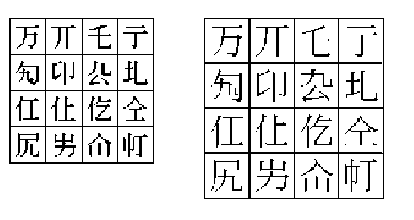
Figure 4-2: Hei Font Sample
4.4. Font Encodings
The X Consortium registers names for font encodings that are used in XLFDs. However, no names currently are registered for CNS 11643 and DTSCS. Therefore, they are currently supported as private encodings as shown in Table 4-3.
|
Table 4-3: Chinese DECwindows Font Encodings
|
|
|
Encoding |
Character Set Registry |
|
CNS 11643-1986 |
DEC.CNS11643.1986-1 |
|
DSTSC |
DEC.DTSCS.1990-2 |
Because the X Window System provides only basic Xlib functions for handling 8-bit and 16-bit characters, the 4-byte data representation of DTSCS is trimmed to remove the two leading bytes, C2 CB, to form a 2-byte encoding. DECwindows applications should either preprocess the 4-byte data and then handle them with the low level Xlib functions or handle Chinese strings with the internationalized text drawing functions provided by X11R6 Xlib or Motif Toolkit.
Figure 4-3 and Figure 4-4 illustrate these two encoding schemes.
Figure 43: CNS 11643-1986 Font Encoding Scheme
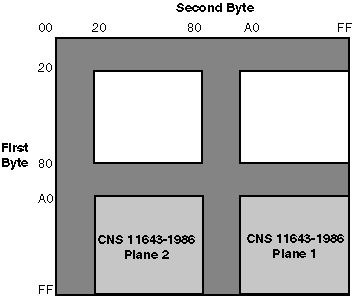
Figure 4-4: DTSCS Font Encoding Schemes
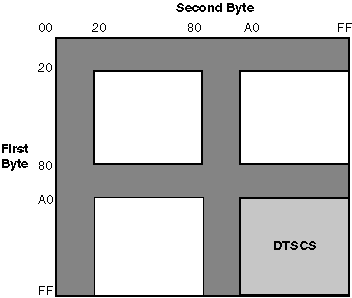
Vendors may adopt different encoding schemes or even different character sets to produce their fonts. The Chinese DECwindows fonts supplied by DECwindows Motif are all in GR encoding. To allow you to run applications on third-party workstations on which only GL-encoded fonts are installed, the DECwindows implementation of X11R6 Xlib supports the conversion of GR encoding to GL encoding for text drawing and measurement, as shown in Table 4-4.
|
Table 4-4: Font Encoding Conversion
|
||
|
Character Set |
Convert From |
Covert To |
|
Taiwanese EUC |
euctw-1 (plane 1) euctw-1 (plane 2) euctw-1 (plane 3) euctw-1 (plane 4) |
dec.cns11643.1986-2 dec.cns11643.1986-2 dec.dtscs.1990-2 dec.dtscs.1990-2 |
|
Big-5 |
big5-0 |
dec.cns11643.1986-2 |
4.5. Specifying Fonts in DECwindows Applications
Table 4-5 shows the default fonts used in the Motif Toolkit:
|
Table 4-5: Traditional Chinese Default Fonts
|
|
|
XLFD Font Name |
Character Set |
|
-ADECW-Screen-Medium-R-Normal--*-180-*-*-M-80-iso8859-1 |
ISO8859-1 |
|
-ADECW-Screen-Medium-R-Normal--*-180-*-*-M-160-DEC.CNS11643.1986-2 |
DEC.CNS11643.1986-2 |
|
-ADECW-Screen-Medium-R-Normal--*-180-*-*-M-160-DEC.CNS11643.1986-2-UDC |
DEC.CNS11643.1986-2-UDC |
|
-ADECW-Screen-Medium-R-Normal--*-180-*-*-M-160-DEC.DTSCS.1992-2 |
DEC.DTSCS.1990-2 |
|
-ADECW-Screen-Medium-R-Normal--*-180-*-*-*-*-* |
Fontset |
To override the default fonts of a Traditional Chinese DECwindows application, you should specify the ISO Latin-1, DTSCS, and CNS11643 (UDC) fonts as well as the Chinese fontset when creating widget instances.
5. Keyboards
5.1. Supported Keyboard Types
DECwindows Motif supports the following types of keyboards for Traditional Chinese input methods:
· LK201-D
· LK401-D
5.2. Keyboard Layouts
The following figures illustrate the layouts of the Traditional Chinese keyboards.
Figure 5-1: LK201-D Keyboard Layout
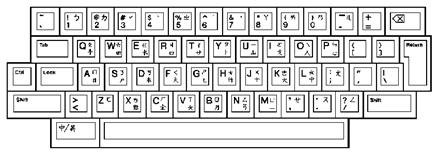
Figure 5-2: LK401-D Keyboard Layout
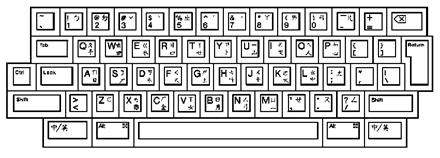
6. Chinese Input Methods
DECwindows Motif supports the following input methods for entering Traditional Chinese characters:
l Tsang-Chi (倉頡)
l Quick Tsang-Chi, also known as Easy (速成)
l Phonetic (注音)
l Internal Code (內碼)
l Phrase input method (片語)
l Symbol (符號)
In addition to these input methods, DECwindows Motif provides the DECW$IM input server. It allows you to configure, manage and use the Traditional Chinese input methods.
This chapter describes:
l Each of the input methods listed above.
l How to activate, deactivate and customize the input methods and the input server.
l How to switch between input methods.
l How to work with input methods under the DECwindows Motif interface.
6.1. Activating Chinese Input Methods
You must activate a Traditional Chinese input method for response to the requirements of applications that are internationalized for the Traditional Chinese language. This section describes the steps you follow to activate a Traditional Chinese input method.
6.1.1. Input Server
Input methods are implemented by the DECW$IM input server. The DECW$IM input server is an X client process that runs on a standard X server. This means that the DECW$IM input server can run on any system that can access your X display device.
The DECW$IM input server provides input method services to the R6 X library (Xlib) supported by DECwindows Motif. You can write internationalized applications using the standard R6 application programming interface and communicate with the input server.
The DECW$IM input server is a multilingual input server because it gives you the means to use and manage input methods for Simplified Chinese, Japanese and Korean, as well as Traditional Chinese. This manual focuses on the Traditional Chinese input methods.
6.1.2. Starting Input Server
The DECW$IM input server requires that you perform the following prerequisite steps:
· Set the current locale to Traditional Chinese.
· Stop any other input server process running on the system.
· Set the pre-editing style, or interaction style, to either Off-the-Spot or Root Window as described in Section 6.3.2.
There are several ways to start the DECW$IM input server:
· Automatic Startup
If the Traditional Chinese language is selected on the CDE login menu, the DECW$IM input server starts automatically by default. When you log in, the following command procedure runs:
CDE$SYSTEM_DEFAULTS:[CONFIG.XSESSION_D]0020IMS_START.COM
The value of the DTSTARTIMS symbol determines whether the command procedure will automatically start the input server.
· Using a Command
If you want to start the DECW$IM input server by hand, enter the following command:
$ SPAWN/NOWAIT/INPUT=_NL: MC DECW$IM
If you want to start DECW$IM from a remote system, log in to the remote system and enter the following command:
$ SET DISPLAY/CREATE/NODE=<display-name>
$ SPAWN/NOWAIT/INPUT=_NL: MC DECW$IM
In the <display-name> field, enter the display name for your workstation.
After you activate an input method, applications that have been internationalized to support that input method can communicate with the input server to obtain input method services. You must start these applications after the input server starts.
_____________________ Note____________________________
Applications that are started before the input server cannot connect to it. However, if the application contains an XmText or XmTextField widget with the reconnectable resource set to True, the application is able to establish a connection with the input server if the application starts before the input server or when the application is running and the input server stops and restarts. For more information, see XmText(3X) and XmTextField(3X).
______________________________________________________
6.1.3. Input Server Window
The DECW$IM input server window provides an options menu, including the Class/Input Method Customization menu item. If you select Class/Input Method Customization, it displays the Customize Class dialog box. The Customize Class dialog box and its sub-dialog boxes are described in Section 6.5.
The title bar of the input server window is used to indicate the current state of the input server as described in Section 6.4.
6.2. Switching Input Method
By default, a client application starts in the English language input mode. If the DECW$IM input server is active on your system, use the [Shift/Space] key sequence to shift from English input mode to non-English input mode. When you use [Shift/Space] to shift to non-English input mode, keyboard character input is transmitted to DECW$IM, which converts the input using a selected input method and transmits the converted input to the client application.
The key sequences in this section can be customized by means of the Customize Input Method dialog box.
To select the Traditional Chinese input method under DECW$IM, use the appropriate key sequence from Table 6-1. First, press the invocation key for the input method class ([Shift/Space] for Traditional Chinese), and then an input method invocation key (any of [F6] through [F10]). Keep in mind that you do not repeat the invocation key for the input method class if you are switching input methods within that class. For example, use the [Shift/Space][F7] key sequence to invoke the Quick Tsang-Chi input method under Traditional Chinese, but to switch from Quick Tsang-Chi to Phonetic within Traditional Chinese, use only [F10].
|
Table 6-1: Key Sequences Used to Select DECW$IM Input Methods
|
||
|
Input Method Class |
Input Method |
Default Key Sequence |
|
Traditional Chinese |
|
[Shift/Space] |
|
|
Tsang-Chi |
[F6] |
|
|
Quick Tsang-Chi |
[F7] |
|
|
Phonetic |
[F10] |
|
|
Phrase Input |
[F9] |
|
|
Internal Code |
[F8] |
6.3. Motif Interface for Input Methods
You can interact with the DECW$IM input server through a Motif-style user interface. This interface allows an input method to provide feedback about the data being edited to compose a character, list choices for selection, provide options for customizing the input server, and so on.
6.3.1. Input Areas
The X Input Method specification defines the three input areas shown in the following table:
|
Table 6-2: Window Input Areas
|
|
|
Region |
Description |
|
Auxiliary area |
An option menu that helps you to customize the input methods and the input method window. |
|
Status area |
Displays critical information about the internal state of the input methods. |
|
Pre-edit area |
Displays the intermediate text that is being composed. Also displays a list of valid candidates for the input key sequences. |
6.3.2 Interaction Style
The use of the input areas depends on the interaction style (or pre-edit style) selected for the application. The Traditional Chinese input server supports two interaction styles:
· Root Window
· Off-the-Spot
You can specify the priority of the interaction styles for DECwindows Motif applications by using the VendorShell resource, XmNpreeditType. By default, the resource value is set to:
"offthespot,root,overthespot,onthespot"
This list is in priority order. The first style in the list is used in an input method. If that style is not available, the second is used, and so on.
To set a preferred interaction style, you can do one of the following:
· Use the Session Manager's Options menu in the DECwindows session. From the Session Manager's Options menu, select the "Input Method..." item, and then click on one of the pre-edit styles in the Input Method Options dialog box.
· Use the Style Manager's Keyboard control in the CDE session. Click on the Style Manager Keyboard control, then click on the Input Methods button in the Style Manager Keyboard dialog box, and then click on one of the pre-edit styles in the Input Methods dialog box.
The XmNpreeditType resource is set to a priority list beginning with the pre-edit style that you have chosen. After that, the applications you invoke start up with the new setting.
_________________________ Note_____________________________
Some applications, such as DECterm, may provide their own user-interface to handle interaction styles. Those mechanisms may override the methods described here.
___________________________________________________________
6.3.2.1. Root Window Interaction
Choose the Root Window interaction style if you want to display the pre-edit data in a separate window from the application window.
Figure 6-1: Root Window Interaction Style
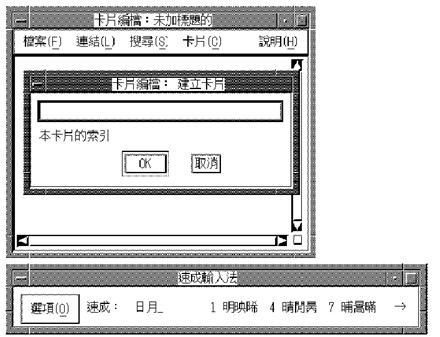
6.3.2.2. Off-The-Spot Interaction
To display the pre-edit data in a fixed location of the application window, choose the Off-the-Spot interaction style. With this interaction style, the input server creates the input area at the bottom of the application window.
Figure 6-2: Off-the-Spot Interaction Style
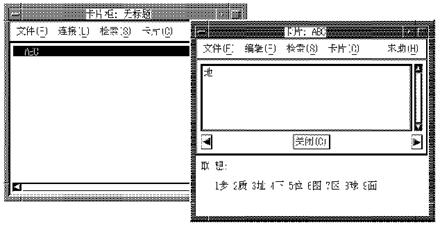
6.4. Operations of Input Server
When the input server is started, no application is connected to it and the input server window displays "無連接" (no connection) in its title bar. When an internationalized application is started in a Traditional Chinese locale and gets focused, the name of the current interaction style is displayed in the title bar of the input server window to indicate that the application is connected to the input server, and the string "英語:" is displayed on the status area to indicate that the input mode for the application is English. If you invoke a Traditional Chinese input method, the input state displayed on the status area is updated accordingly. If you shift the input focus to a non-internationalized application window, the title of the input server window changes to indicate there is no connection again.
The input server can maintain multiple input states for each input context or application window. Thus, when you shift the input focus to an application window, the input server restores the previous input state for that application window. For example, if you are using an application window under the Tsang-Chi input method, then shift the input focus to another application window under the Phonetic input method, when you bring the previous window back in focus, the Tsang-Chi input method will be active.
6.5. Customizing Input Server
The input server has different levels and different methods of customization. Under the DECW$IM input server, the input server window provides an options menu containing the following selections:
· Class/Input Method Customization that displays a dialog box for customizing input methods
· Help that displays online help for the DECW$IM input server
· Save Current Settings that saves values for use by the DECW$IM input server
· Exit
If you select Class/Input Method Customization, it displays the Customize Class dialog box. The Customize Class dialog box has further sub-dialog boxes. This series of dialog boxes enables you to do the following:
· Select a class of input methods that is appropriate to the locale of the client application. For a Traditional Chinese locale, you select and activate the Traditional Chinese class.
· Select and activate one or more input methods within a class. The DECW$IM input server supports multiple input methods for Traditional Chinese.
· Establish an input method class as the default.
· Establish an input method as the default for its class.
· Customize the Tsang-Chi and Phonetic input methods.
· Customize key sequences used to invoke input methods.
· Customize error bell volume.
Changes you make to the DECW$IM input server settings are written to the DECW$IM.DAT file in your login directory.
Systemwide default settings for the DECW$IM input server are stored in the resource file, DECW$SYSTEM_DEFAULTS:DECW$IM.DAT, and in the configuration file, DECW$SYSCOMMON:[DECW$DEFAULTS.SYSTEM.XIM]DECW$IM_MODULES.CONF. The system administrator can modify these files to make systemwide changes.
6.5.1. Customizing Input Method Class
If you select Class/Input Method Customization from the DECW$IM options menu, it displays the Customize Class dialog box. The Customize Class dialog box enables you to activate, deactivate, and customize the Traditional Chinese and the other input method classes. The following table briefly describes each of the Customize Class dialog box selections. For a full description of the dialog box selections, see the DECW$IM input server online help.
|
Table 6-3: Customize Class Selections
|
|
|
Selection |
Description |
|
Active Class |
Displays the input method classes that are currently active on the system. Select one or more of these classes to customize or delete. |
|
Invocation Key |
Displays the key sequence used to invoke the selected input method class. Use the checkboxes under the display to change the invocation key. |
|
Bell Volume Slider |
A bell rings when an error is made during character composition. Drag the slider to adjust the volume of the bell. |
|
Options pull-down menu |
Select "Get System Defaults" to reset the Customize Class dialog box. |
|
Add... |
Opens a dialog box that allows you to select and activate a currently inactive input method class. |
|
Delete |
Deactivates a selected input method class. The class and its methods are made inactive and not available to applications. |
|
Customize... |
Opens a dialog box that allows you to activate, deactivate, and customize the input method modules associated with a selected input method class. The Customize Input Method dialog box selections are similar to the Customize Class dialog box selections described in this table. |
|
Set Default |
Establishes the selected input method class as the default. |
|
OK |
Saves the customizations to become effective the next time you start the input server. Closes the dialog box. |
|
Apply |
Same as OK, except that the dialog box does not close. |
|
Cancel |
Closes the dialog box without making any changes. |
|
Help |
Displays help on this dialog box. |
6.5.2. Customizing Input Method Module
If you click on the Customize button in the Customize Class dialog box, the Customize Input Method dialog box is displayed. The following table briefly describes each of the Customize Input Method dialog box selections. For a full description of the dialog box selections, see the DECW$IM input server online help.
6.6. Tsang-Chi Input Method
To understand the Tsang-Chi input method, you must understand the concepts of Tsang-Chi root radicals, auxiliary forms, and character-splitting.
6.6.1. Tsang-Chi Root Radicals
The Tsang-Chi input method is based on the concept of root radicals. The input method requires a Chinese character to be broken down into various root radicals according to the characters shape.
Altogether 24 Tsang-chi root radicals have been defined from which almost all existing Chinese characters can be composed. The root radicals are divided into four groups and assigned to the alphabet key [A]-[Y] on the main keyboard (the [X] and [Z] keys are not assigned). The following tables illustrate the classification of the root radicals, their corresponding English keys, their auxiliary forms, and the way that they are derived.
l Philosophical classification Table 6-5a
l Stroke classification Table 6-5b
l Human Body classification Table 6-5c
l Form classification Table 6-5d
Table 6-5 is a quick reference to all of the root radical classification.
Table 6-5: Tsang-Chi Root Radicals Classification
a. Philosophical:
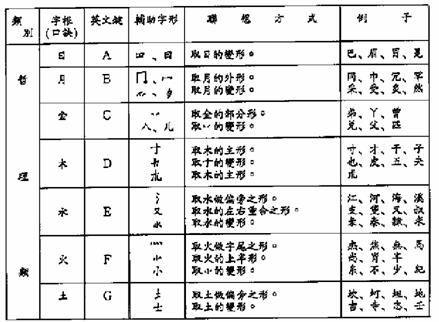
b. Stroke:
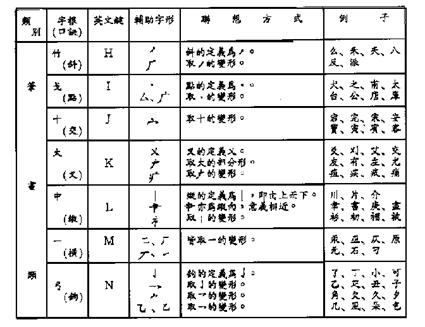
c. Human Body:
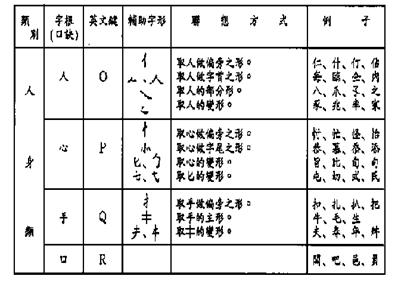
d. Form:
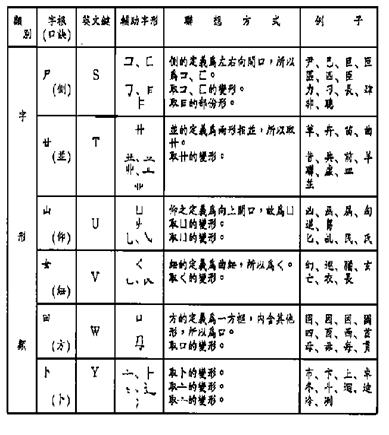
Table 6-6: Quick Reference Table of the Tsang-Chi Root Radicals
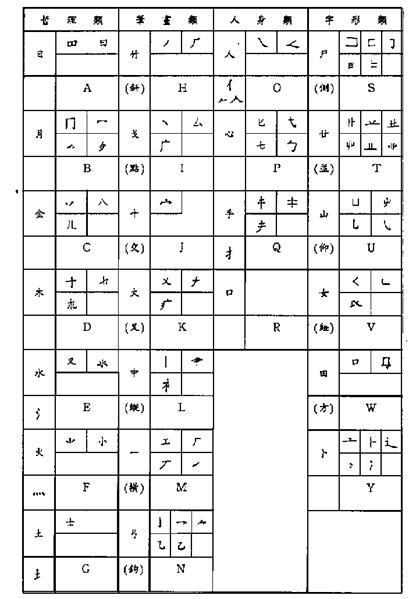
6.6.2. Tsang-Chi Code Generation
To input a Chinese character using the Tsang-Chi input method, you must generate the characters Tsang-Chi code based on character decomposition. Most Chinese characters can be divided into two categories: the composite form (Table 6-7) and the connected form (Table 6-8). The composite form can be split into a character head and a character body while the connected from cannot be split.
Table 6-7: Composition Form Characters
|
Composite Form |
Examples |
|
Left-right form |
針﹑憶﹑轉﹑謝 |
|
Top-bottom form |
哲﹑靈 |
|
Inclusion form |
國﹑圓 |
Table 6-8: Connected Form Characters
|
Connected Form |
Examples |
|
Connected form |
亞﹑兩﹑爾 |
6.6.2.1. General Rules
The general rules for generating Tsang-Chi codes are:
l The character category must be composite or connected.
l The code according to the writing order is usually one of the following:
- From outside to inside
- From top to bottom
- From left to right
l For composite character decomposition, the maximum number of radicals is five. The character head can be decomposed into a maximum of two radicals and the character body can be decomposed into a maximum of three radicals.
For connected character decomposition, the maximum number of radicals is four.
l If more than one Tsang-Chi code exists for a character, enter the one with fewer radicals.
l If several Tsang-Chi codes have the same number of radicals, enter the one that better represents the character.
6.6.2.2. Connected Characters
Connected characters are those which cannot be split due to the existence of crossed or connected strokes, such as武, 面, 貞. Each character can be input by entering at most four radicals. If more than four radicals can derived, enter the first three radicals and the last to generate the Tsang-Chi code. Table 6-9 illustrates some examples of decomposing connected characters.
Table 6-9: Examples of Connected Character Decomposition
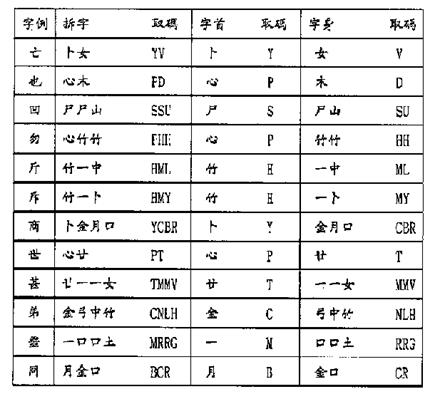
6.6.2.3. Connected Characters
Composite characters are those that can be split from top to bottom, left to right, and outside to inside, such as思, 珠, 圓. You can decompose the character head into one to two radicals. If more than two radicals are generated, enter the first and the last radicals.
The character body can be decomposed into one to three radicals. If it is made up of three or fewer radicals, you should enter all the radicals. If it is made up of more than three radicals that are connected, enter the first two radicals and the last.
If the character body is itself a composite character, you can further decomposed the character body into subhead and subbody. Enter the first and last radicals of the subhead, and the last radical of the subbody.
Table 6-10 illustrates examples of decomposing composite characters. In the Shape column, a solid square represents a character head while a square represents a radical of the character body.
Table 6-10: Examples of Composite Character Decomposition
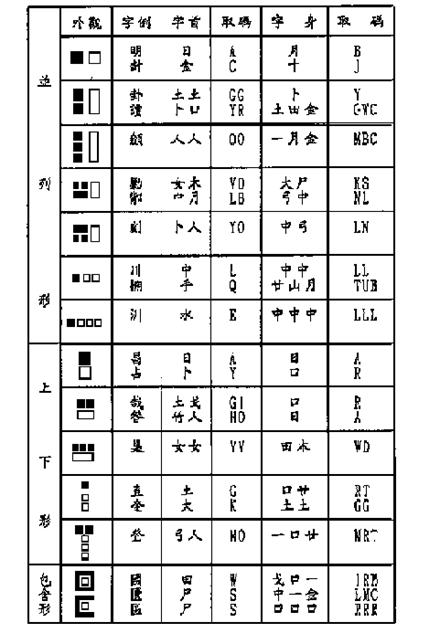
6.6.2.4. Exceptional Characters
Approximately 95 percent of Chinese characters can be decomposed according to the rules described in Section 6.6.2.1. The remaining 5 percent are exceptional characters that need to be entered in different ways. The exceptional characters can be divided into the following groups:
l Compound Characters
The Tsang-Chi input method has defined nine compound characters. A compound character can be a connected character, or the character head, or body of a composite character. In any case, compound characters must be represented by their first and last radicals. Table 6-11 lists compound characters.
Table 6-11: Compound Characters
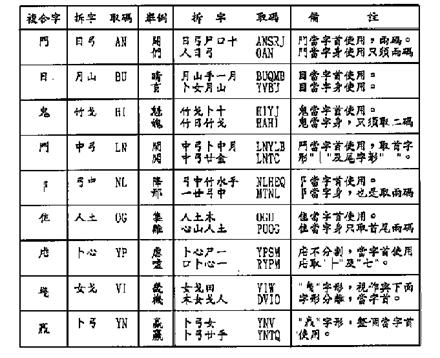
l Difficult Characters
Difficult Characters are those which are difficult to decompose in the Tsang-Chi input method. Usually, these characters are composed of some special root radicals that are neither the Tsang-Chi root radicals nor their auxiliary forms. Using the Tsang-Chi input method you can press the [X] key (which is labeled with難and therefore will be referred to as the [難] in this document) to access the special root radicals and use them to compose difficult characters. Table 6-12 lists difficult characters.
The rules of decomposing difficult characters are:
- If it is easy to identify the first and the last radicals, enter the first radical, the [難] key, and the last radical.
For example, 身 can be decomposed into 竹難竹 (HXH).
- If the first radical is easy to identify while the others are difficult, enter the first radical and then press the [難] key for the rest.
For example, 齊 can be decomposed into 卜難 (YX), and 臼 can be decomposed into 竹難 (HX).
- Never use the [難] key for the first radical.
Table 6-12: Difficult Characters
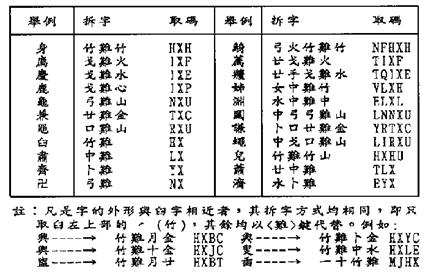
l Special Characters
Some special characters are composed by superimposing the root radicals. 木, 大, and 火 on other stroke or radicals. To keep the decomposed radicals as simple as possible, enter the root radicals first, before the rest of the character is entered. Table 6-13 lists special characters.
Table 6-13: Special Characters
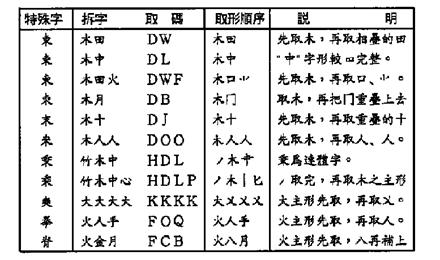
6.6.3. Invoking Tsang-Chi Input Method
When you invoke the Tsang-Chi input method, the Chinese string 倉頡 is displayed in the status area, as shown in Figure 6-3.
Figure 6-3: Invocation of the Tsang-Chi Input Method
倉頡 :
The radicals that you enter with the Tsang-Chi input method are displayed in the pre-edit area, as shown in Figure 6-4. To correct the data, do one of the following:
l Press the Delete key and reenter the correct radical
l Press the key (that is, F6 on a standard LK201 or LK401 keyboard) to erase all radicals in the pre-edit buffer
To signal end of input, press the Return key or Space bar.
Figure 6-4: Invocation of the Tsang-Chi Input Method
倉頡 :木
6.6.4. Tsang-Chi Multiple Candidates
If there is exactly one character represented by a Tsang-Chi code, the character is sent directly to the application. Sometimes, multiple candidates for a Tsang-Chi code are available for selection when the code represents more than one Chinese character. In this case, the candidates are displayed in the pre-edit area in the following order:
1. Most frequently used
2. Less frequently used
3. Seldom used
The pre-edit area can display up to nine candidates at a time, as shown in Figure 6-5.
Figure 6-5: Multiple Candidates
1 XXX 4 XXX 7 XXX →
The number 1, 4 and 7 divide the nine characters into three groups so that you can easily select the desired candidate. To select a character that is displayed in the rep-edit area, press the corresponding numeric key on the main keyboard.
When there are more than nine candidates for selection, the indications, →, ←→, and ← are displayed in the pre-edit area. Table 6-14 lists the indicators and their definitions.
Table 6-14: Meaning of Arrow Characters
|
Indicator |
Definition |
|
→ |
The current row is the first row and you can press [Space] or [ή] to move to the next row. |
|
←→ |
The current row is somewhere between the first and the last row. You can press: · [Space] or [ή] move to the next row · [ά] move to the previous row · [έ] move to the first row |
|
← |
The current row is the last row and you can press [ά] to move to the previous row or [έ] to the first row. |
If you enter another Tsang-Chi code without selecting a candidate, the first candidate in the list is sent to the application.
If you do not want to select any candidate, but want to clear the Tsang-Chi code, press the Return key or the倉頡key (that is, F6).
6.6.5. Tsang-Chi Repeat Character Input
If you want to repeat input of the same character, press the equals (=) keys. Press the Delete key and reenter the correct radical
6.6.6. Tsang-Chi Error Handling
If you input incorrect data, the bell will ring. If no character is generated after you enter a Tsang-Chi code, this indicates that there is no character for the code. The radicals already entered remain in the pre-edit buffer. To handle the error, do one of the following:
1. Press the Delete key to erase the radicals, one at a time and then reenter the correct radical.
2. Press the Return key or the 倉頡 key (that is, F6 on a standard LK201 or LK401 keyboard) to erase all radicals in the pre-edit buffer and then reenter the correct radicals.
3. Enter new radicals without pressing the Return key. The radicals in the pre-edit buffer are replaced by the newly entered radicals.
6.7. Quick Tsang-Chi Input Method
The Quick Tsang-Chi input method, also known as the Quick input method or the Easy input method, is a variant of the Tsang-Chi input method and follows the same principles and rules for decomposing characters into radicals as described in Section 6.6.2.1. However, the process for entering radicals is simplified and requires only the first and the last radicals.
For example, the character 商 is decomposed into the following:
l Under the Tsang-Chi input method: 卜, 金, 月, 口
l Under the Quick Tsang-Chi input method: 卜 and 口
This section discusses the mechanism of the Quick Tsang-Chi input method. For details about character decomposition, see Section 6.6.2.
6.7.1. Quick Tsang-Chi Code Generation
As in the Tsang-Chi input method, the character decomposition in Quick Tsang-Chi is based on whether a character is of the composite from or the connected form. However, the Quick Tsang-Chi input method requires only the first and the last radicals regardless of the number of radicals obtained.
6.7.2. Invoking Quick Tsang-Chi Input Method
When you invoke the Quick Tsang-Chi input method, the Chinese string 速成 is displayed in the status area, as shown in Figure 6-6.
Figure 6-6: The Quick Tsang-Chi Input Method
速成 :
6.7.3. Entering Quick Tsang-Chi Code
The radical that you enter is displayed in the pre-edit area, as shown in Figure 67. To correct the data, press the Delete key and reenter the correct radical. Alternatively, you can press the 速成 key (that is, F7 on a standard LK201 or LK401 keyboard) to erase all radicals in the pre-edit buffer. If only one radical is required to input a character, press the Return key or Space bar to signal the end of input.
Figure 67: Entering a Quick TsangChi Code
速成 :月
6.7.4. Quick Tsang-Chi Multiple Candidates
If exactly one character is represented by a Quick TsangChi code, the character is sent directly to the application. Frequently, multiple candidates for a Quick TsangChi code are available for selection when the Quick TsangChi code represents more than one Chinese character. In this case, the candidates are displayed in the pre-edit area.
To clear the Tsang-Chi code and not select any candidate, press the Return or the 速成 key (that is, F7).
6.7.5. Quick Tsang-Chi Repeat Character Input
If you want to repeat the input of the same character, press the equals (=) key.
6.7.6. Quick Tsang-Chi Error Handling
If you input incorrect data, the bell will ring. If no character is generated after you enter a Quick Tsang-Chi code, the bell indicates that there is no character for the code. The radicals you entered remain in the pre-edit buffer. To handle the error, you can do one of the following:
l Press the Delete key to erase the radicals, one at a line, and then reenter the correct radicals.
l Press the Return key or the速成 key to erase all radicals in the pre-edit buffer, and then reenter the correct radicals.
l Enter new radicals without pressing the Return Key. The radicals in the pre-edit buffer are replaced by the newly entered radicals.
6.8. Phonetic Input Method
The Phonetic input method is based on Chinese phonetic symbols (bopomofo) that represent the pronunciation of Chinese characters.
6.8.1. Phonetic Symbol Categories
Phonetic symbols can be divided into three categories: consonants, vowels, and tone marks. There are 21 consonants, 16 vowels, and 5 tone marks. The 5 tone marks for Chinese pronunciation are the first, the second, the third, the fourth and the light tones. Chinese phonetic symbols are assigned to the alphanumeric keys on the main keyboard. Table 6-15 is a summary of all consonants, vowels, and tone marks.
Table 6-15: Phonetic Symbols
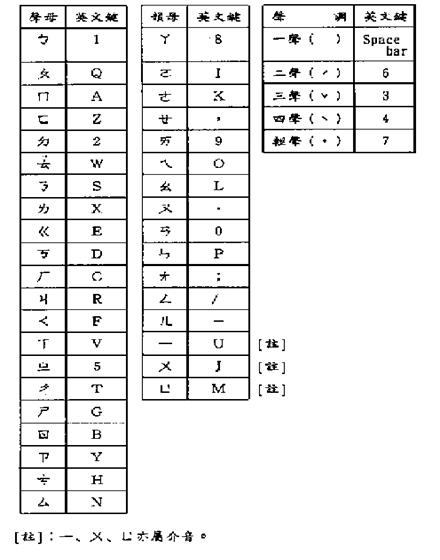
_________________________ Note_____________________________
The vowels ㄧ, ㄨ, and ㄩ are also called semi-vowels.
___________________________________________________________
6.8.2. Phonetic Code Generation
The pronunciation of a Chinese character is composed of consonants, vowels, and tone marks. Therefore, a phonetic code can be generated according to the following rules:
l
The phonetic symbols
are entered in the following order:
1. Consonant
2. Vowel
3. Tone marks
l A phonetic representation must have at least one consonant or one vowel.
l The end of input must be indicated with a tone mark or a Return.
Table 616: Examples of Phonetic Input
|
Code Format |
Phonetic Symbols |
Characters |
|
Consonant + vowel + tone mark |
ㄕㄟˊ |
誰 |
|
Consonant + [vowel] + tone mark |
ㄓ |
知, 織 |
|
Vowel + tone mark |
ㄢ |
安, 庵 |
|
Consonant + semivowel + vowel + tone mark |
ㄒㄧㄠˇ |
曉, 小 |
|
Semivowel + vowel + tone mark |
ㄨㄛˇ |
我 |
6.8.3. Invoking Phonetic Input Method
When you invoke the Phonetic input method, the Chinese string 注音 is displayed in the status area, as shown in Figure 6-8.
The example in Figure 6-8 shows how to input the character 吉 by entering the phonetic symbols ㄐㄧˊ (RU6) at the main keyboard.
Figure 68: Entering the Phonetic Symbols for 吉
注音:ㄐㄧˊ 1 及吉吃 4 即急級 7 集極擊 →
6.8.4. Entering Phonetic Code
The phonetic symbols that you enter are displayed in the pre-edit area. To correct the data, press the Delete key and reenter the correct symbol. Alternatively, you can press the 注音 key (that is, F10 on a standard LK201 or LK401 keyboard) to erase all phonetic symbols in the pre-edit buffer.
You can press various termination keys to signal that you are done entering the phonetic symbols. Table 6-17 shows the results of entering phonetic symbols with different termination keys.
Table 617: Phonetic Symbols with Different Termination Keys
|
Tone |
Key |
Description |
Example |
|
1st |
Space |
Lists characters with the same consonant or vowel in the order of the first, second, third, fourth, and light tone marks. |
Type ㄓ, then press the Space bar, ㄓ﹑之﹑支..., 直﹑姪﹑值..., 止﹑ 只﹑旨..., 至﹑志﹑... will be listed. |
|
2nd |
6 |
Lists characters of the second tone. |
Type ㄋㄧㄢˊ, 年﹑黏﹑哖... will be listed. |
|
3rd |
3 |
Lists characters of the third tone. |
Type ㄌㄧㄠˇ, 了﹑暸﹑瞭... will be listed. |
|
4th |
4 |
Lists characters of the fourth tone. |
Type ㄌㄧㄝˋ, 列﹑劣﹑冽... will be listed. |
|
Light |
7 |
Lists characters of the light tone. |
Type ㄕ˙, 匙... will be listed |
|
None |
Return |
Characters corresponding to the phonetic symbols are displayed according to the order of tone marks. If only a consonant is entered before pressing Return, characters corresponding to any valid combinations of this consonant and other vowels are also displayed. |
Type ㄓ, then press the Return key, characters corresponding to the order ㄓ﹑ㄓˊ﹑ㄓ ˇ﹑ㄓˋ﹑ㄓㄚ﹑ㄓㄚ ˊ﹑...,ㄓㄜ﹑ㄓㄜ ˊ﹑...,ㄓㄨㄚ... will be listed. |
6.8.5. Phonetic Symbol Multiple Candidates
If a phonetic string matches exactly one character, the character is sent directly to the application. Frequently, a phonetic string matches multiple Chinese characters. In this case, the candidates are displayed in the pre-edit area.
If you do not want to select any candidate, but want to clear the phonetic code, press the Return key or the 注音 key (that is, F10).
6.8.6. Phonetic Symbol Repeat Character Input
If you want to repeat the input of the same character, press the equals (=) key.
6.8.7. Phonetic Symbol Error Handling
If you input incorrect data, the bell will ring. If no character is generated after you enter a phonetic code, this indicates that there is no character for the code. The phonetic symbols you entered remain in the pre-edit buffer. To handle the error, you can do one of the following:
l Press the Delete key to erase the phonetic symbols, one at a time, and then re-enter the correct symbols.
l Press the Return key or the 注音 key to erase all phonetic symbols in the pre-edit buffer, and then reenter the correct phonetic symbols.
l Enter new phonetic symbols without pressing the Return key. The phonetic symbols in the pre-edit buffer are replaced by the newly entered symbols.
6.9. Internal Code Input Method
Each character in DEC Hanyu has been assigned a unique internal code, just like the ID number of a company employee. For a complete list of the characters and their internal codes, see The DEC Chinese Code Book (Part Number EK-VT38D-CB-001).
___________________________ Note_____________________________
In this release, the Internal Code input method supports only the DEC Hanyu internal code. The internal codes for Taiwanese EUC and Big-5 are not supported. Even if you set the locale to one of the Taiwanese EUC or Big-5 locales, this input method still requires you to specify the DEC Hanyu internal code.
_____________________________________________________________
6.9.1. Internal Code Input Procedure
When you invoke the Internal Code input method, the Chinese string 內碼 is displayed in the status area.
To enter an internal code, you can optionally enter a character set number to be followed by a 4-digit hexadecimal number that specifies the position of the character with respect to the character set. The character set number can be 1 for the CNS 11643-1986 character set, or 2 for the DTSCS character set.
If you omit the character set number and enter only the 4-digit hexadecimal code, you must press the Return key or the Space bar to signal the end of input. If you enter the character set number and the 4-digit hexadecimal code, the respective character is sent automatically without pressing the Return key. Figure 6-9 shows the input of 例 using the Internal Code input method.
Figure 69: Input of 例 Using the Internal Code Input Method
租賃契約條_
內碼﹕1CBF3
The internal code that you enter is displayed in the pre-edit area. To correct the data, press the Delete key and re-enter the correct code. Alternatively, you can press the 內碼 key (that is, F8 on a standard LK201 or LK401 keyboard) to erase all characters in the pre-edit buffer.
Since internal codes are unique for any symbols or Chinese character in DEC Hanyu, there are no multiple candidates for an internal code.
6.9.2. Internal Code Repeat Character Input
If you want to repeat the input of the same character, press the equals (=) key.
6.9.3. Internal Code Error Handling
If you input incorrect data, the bell will ring. If no character is generated after you enter an internal code, this indicates that there is no character for the code. The internal code you entered remains in the pre-edit buffer. To handle the error, you can do one of the following:
l Press the Delete key to erase the characters representing the internal code, one at a time, and then reenter the correct internal code.
l Press the Return key or the 內碼 key to erase all characters in the pre-edit buffer, and then reenter the correct internal code.
l Enter a new internal code without pressing the Return key. The characters in the pre-edit buffer are replaced by the newly entered internal code.
6.10. Phrase Input Method
The Phrase input method allows you to define a database of frequently used phrases and store that database in a user or systemwide directory.
You associate each of the phrases in the phrase database with a unique phrase code. The phrase code can be any alphabetic label. The associated phrase can be any string of characters that is appropriate to the application's locale. You create the phrase database as a simple text file containing phrase codes and phrases and store it in a user directory or a system directory on a path that is locale dependent.
For example, if you create a phrase database file for use with applications running in the zh_TW.dechanyu locale, you copy the file to one of the following directories:
·
For a
systemwide database file that will be used with Traditional Chinese
applications using the DEC Hanyu codeset, copy the phrase database to
DECW$SYSCOMMON:[DECW$DEFAULTS.SYSTEM.XIM.ZH_TW_DECHANYU]PHRASE_DATA.TXT.
· For a personal database file that will be used with Traditional Chinese applications using the DEC Hanyu codeset, copy the phrase database to PHRASE_DATA.TXT in the [.DECW$IM.ZH_TW_DECHANYU] subdirectory of your login directory.
Use the following rules when populating the phrase database:
· Use a text editor to create and populate the Phrase input method database files.
· Enter the phrase code and its associated phrase on the same line. Separate the code and phrase with spaces. However, the phrase code itself cannot contain spaces. The associated phrase can contain spaces, but not in the first or last character position.
· A phrase code consists of alphanumeric characters and underscores. The associated phrase can contain any character that is legal in the target locale.
To invoke the Phrase input method, you must use the DECW$IM input server to activate the input method and use the default key sequence (or an invocation key sequence that you have defined). For example, if the Phrase input method is active and the client application locale supports it, press the default invocation key, [F9], or a redefined invocation key to invoke the Phrase input method.
When you invoke the Phrase input method, the Chinese string 片語 is displayed in the status area, as shown in Figure 6-10.
Figure 6-10: The Phrase Input Method
片語:
When you use the Phrase input method and enter a phrase code as input to the application, DECW$IM searches your personal database file, if it exists, and the systemwide database file along the locale-dependent path. If DECW$IM finds the same phrase in both databases, it uses the definition in your personal database.
When you enter a phrase code, it appears in the pre-edit area. To correct erroneous input, use the [Delete] key and re-enter the code. Press the [Space] or [Return] key to signal the end of phrase code input. If you enter an incorrect code, the error bell rings. The message, "Requested phrase does not exist", may also display. To correct the problem, make sure that the phrase is in the database file and that the file path and application locale are consistent.
6.11. Symbol Input
The Symbol input method is a simple and straightforward way to input 2-byte alphabets, numerals and other symbols. All alphabets, numerals and other symbols that you enter are immediately converted to corresponding 2-byte alphabets, numerals and other symbols.
To enter the Symbol input mode, press Z key when invoking Tsang-Chi or the Quick Tsang-Chi input method. When the Symbol input method is invoked, the string "符號" is displayed in the status area. Every character typed from the main keyboard is converted to its 2-byte form immediately. The pre-edit are is not used.
7. Other Chinese Features
7.1. Hanyu DECterm
Hanyu DECterm is a VT382-D terminal emulator. This section describes the Chinese features which are specific to Hanyu DECterm. For the details about the common internationalization features provided by DECterm, please see DECwindows Motif Internationalization Guide.
This section describes the Hanyu DECterm in the following areas:
· How to create a Hanyu DECterm
· Terminal emulator features
· Chinese character input/output
· Other VT382-D functionalities
7.1.1. Creating a Hanyu DECterm
The terminal type that DECterm will emulate is sensitive to the session language.
To create a Hanyu DECterm through Session Manager, you can set the session language to one of the Hanyu locales, say Chinese China, and then select DECterm from the Applications menu of Session Manager.
The user interface language of Hanyu DECterm always follows the terminal type. The language is independent of the language selection.
7.1.2. Customizing DECterm
You may apply to your Hanyu DECterm windows any of the customization features that are currently applicable to the ISO Latin-1 DECterm window except for the customization of the NRCS character sets.
Customized features can be saved and restored in the same way as in ISO Latin-1 DECterm.
7.1.3. Font Sizes
Choosing Big Font or Little Font option from Window... of the Options menu will let you choose either the 24x24 or 16x18 Chinese fonts.
7.1.4. Terminal ID
Choosing General... from the Options menu will allow you to change the general features, such as the terminal type, for the Hanyu DECterm from the dialog box displayed. Besides, you may also select the following information from the dialog box:
· VT382 ID
7.1.5. Interaction Style
Choosing Input Method... from the Options menu will allow you to select the interaction style for Hanyu DECterm. For example, if you want to select the root window interaction style, you can click on the Root Window button and then apply the change. If you click on the ISO Latin-1 Input button, Hanyu DECterm will disable the input of Chinese data until another style is selected.
7.1.6. Input Server
Choosing Input Method... from the Options menu also allows you to switch to use another input server for Hanyu DECterm. By default, the DECW$IM input server is used. To select another input server, you can click on the Other button and then enter the input server name in the input field.
7.1.7. Copying Information
You can choose the Edit menu to copy information within or between DECterm windows. The Cut-and-Paste operation is enhanced to handle mixed ASCII and Chinese characters.
7.1.8. Default Character Set
Hanyu DECterm supports CNS 11643 (first and second planes), DTSCS, and all character sets supported by the ISO Latin-1 DECterm.
ISO Latin-1 DECterm uses the DEC Multinational Character Set (MCS) as the default character set. This can be overridden by choosing other options in General... from the Options menu. For Hanyu DECterm, the default character set for 8-bit data is the Hanyu character set (CNS 11643 and DTSCS).
In general, Hanyu DECterm cannot display mixed MCS (or ISO Latin-1 Supplemental Graphic Characters) and Hanyu characters. If you really want to achieve this, you can output the data together with the designated character set escape sequences.
7.1.9. Chinese Character Input/Output
You can enter Chinese characters in Hanyu DECterm by invoking any of the Chinese input modes as described in Chapter 6. Mixed ASCII and Chinese characters can be displayed properly in Hanyu DECterm without any special settings.
7.1.10. Reconnecting Input Server
The Hanyu input server provides the Chinese character input capability. If this process does not exist or terminates for some reasons, a message "Hanyu input method does not exist" will display. You can restart the input server again and then use the Reset Terminal option from the Commands menu to reconnect the Hanyu DECterm to the input server.
7.1.11. VT382-D Functionalities
The following functionalities of VT382-D are implemented in the Hanyu DECterm terminal emulator:
· Display characteristics and capabilities
· Text capabilities
o Level 3 terminal compatibility
§ VT300 mode
§ VT100 mode
§ VT52 mode
o ANSI compatible control functions
· Supporting Terminal State Interrogation (TSI)
· All of the Chinese input methods
· Supporting the following character sets:
o DEC Special Graphics Character Set (line drawing)
o DEC Supplemental Character Set
o DEC Technical Character Set
o ISO Latin 1 Supplemental Character Set
o CNS11643-1986 and DTSCS-1990 Character Sets
· Control Representation mode
· Supporting sixel graphics
· UDK editing function
· Chinese character display attributes: reverse, underline, bold, blink, double height/width
· Display/Suppress leading code
A selection button is added in the Display item under the Options menu for users to enable or disable the display of a symbol for the leading code in a 4-byte EDPC character.
· The escape sequence DECLCSM, that is, Leading Code Suppression Mode, is also supported in Hanyu DECterm.
For the details of the VT382-D functions, please refer to VT382-D Programming Reference Manual and VT382-D User's Manual.