![[Compaq]](../../images/hp.gif)
![[Go to the documentation home page]](../../images/buttons/hp_bn_site_home.gif)
![[How to order documentation]](../../images/buttons/hp_bn_order_docs.gif)
![[Help on this site]](../../images/buttons/hp_bn_site_help.gif)
![[How to contact us]](../../images/buttons/hp_bn_comments.gif)
![[OpenVMS documentation]](../../images/hp_ovmsdoc_sec_head.gif)
| Document revision date: 15 July 2002 | |
![[Compaq]](../../images/hp.gif) |
![[Go to the documentation home page]](../../images/buttons/hp_bn_site_home.gif)
![[How to order documentation]](../../images/buttons/hp_bn_order_docs.gif)
![[Help on this site]](../../images/buttons/hp_bn_site_help.gif)
![[How to contact us]](../../images/buttons/hp_bn_comments.gif)
|
![[OpenVMS documentation]](../../images/hp_ovmsdoc_sec_head.gif)
|
|
| Previous | Contents | Index |
Once a job has been entered in a batch job queue, you can monitor its status with the SHOW ENTRY command or the SHOW QUEUE command. If you have no jobs in the queue, the system displays the following message:
$ SHOW QUEUE BOSTON_BATCH Batch queue BOSTON_BATCH, on BOSTON:: |
To see complete information on your jobs, use the /FULL qualifier with the SHOW ENTRY or SHOW QUEUE command. To see the status of other jobs in the queue, use the SHOW QUEUE/ALL command.
In the following example, entry number 999 is displayed:
$ SUBMIT EXCHAN.DAT
Job EXCHAN (queue SYS$BATCH entry 999) started on SYS$BATCH
$ SHOW ENTRY 999
Entry Jobname Username Blocks Status
----- ------- -------- ------ ------
999 EXCHAN BLASS 3 Executing
On batch queue SYS$BATCH
|
$ SUBMIT/NOPRINTER/PARAMETER=STATS.DAT UPDATE Job UPDATE (queue SYS$BATCH entry 1080) started on BOSTON_BATCH $ SHOW QUEUE BOSTON_BATCH Batch queue BOSTON_BATCH on BOSTON:: Entry Jobname Username Blocks Status ----- ------- -------- ------ ------ 1080 UPDATE ODONNELL 36 Executing |
In the next example, the /FULL qualifier displays statistics about BOSTON_BATCH and characteristics associated with job number 999:
$ SHOW ENTRY/FULL 999
Entry Jobname Username Blocks Status
----- ------- -------- ------ ------
999 EXCHAN BLASS 3 Executing
On batch queue BOSTON_BATCH
Submitted 11-DEC-1999 13:12 /PRIORITY=100
WRKD:[BLASS]EXCHAN.DAT;3
|
$ SHOW QUEUE/FULL BOSTON_BATCH
Batch queue BOSTON_BATCH, on BOSTON::
/BASE_PRIORITY=3 /JOB_LIMIT=5 /OWNER=[EXEC] /PROTECTION=(S:E,O:D,G:R,W:W)
Entry Jobname Username Blocks Status
----- ------- -------- ------ ------
1080 UPDATE ODONNELL 36 Executing
Submitted 11-DEC-1999 10:46 /KEEP /PARAM=("STATS.DAT") /NOPRINTER /PRIO=4
_BOSTON$DQA2:[ODONNELL]TEMP.COM;1 (executing)
|
In the following example, the SHOW QUEUE/ALL command is used to display all jobs in the BOSTON_BATCH queue:
$ SHOW QUEUE/ALL BOSTON_BATCH
Batch queue BOSTON_BATCH on BOSTON::
Entry Jobname Username Status
----- ------- -------- ------
923 no privilege Executing
939 no privilege Holding until 11-DEC-1999 19:00
1080 UPDATE ODONNELL Executing
|
Note that, unless you are a privileged user, your information is
limited to jobs submitted under your account.
16.5.7 Deleting and Stopping Batch Jobs
You can delete batch jobs before or during execution. To delete an entry that is pending or already executing in a batch queue, use the DELETE/ENTRY command. You need special privileges to delete a job that you did not submit. When a job terminates as a result of a DELETE/ENTRY command, the log file is neither printed nor deleted from your directory.
When you terminate a job using the DELETE/ENTRY command, it is handled as an abnormal termination because the operating system's normal job termination activity is preempted. As a result, the batch job log does not, for example, contain the standard logout message that summarizes job time and accounting information. Termination that results either from an explicit EXIT command or STOP command or the implicit execution of either of these commands (as the result of the current ON condition), however, is considered normal termination. The operating system performs proper rundown and accounting procedures after a normal termination.
The following command deletes the job entry 210 in SYS$BATCH:
$ DELETE/ENTRY=210 SYS$BATCH |
If the system fails while your batch job is executing, your job does not complete. When the system recovers and the queue is restarted, your job is aborted and the next job in the queue is executed. However, by specifying the /RESTART qualifier when you submit a batch job, you indicate that the system should reexecute your job if the system fails before the job is finished.
By default, a batch job is reexecuted beginning with the first line. See Chapter 13 and Chapter 14 for more information about symbols you can add to your command procedures to specify a different restarting point.
In addition to restarting a job after a system failure, you can also restart a job after you explicitly stop the job. To stop a job and then restart it on the same or a different queue, use the STOP/QUEUE/REQUEUE/ENTRY command.
The command shown in this example stops job 212 on SYS$BATCH and requeues it on SYS$BATCH.
$ STOP/QUEUE/REQUEUE/ENTRY=212 SYS$BATCH |
To enter this command, job 212 must have been submitted using the
/RESTART qualifier to the SUBMIT command. When the batch job executes
for the second time, the system uses the global symbol BATCH$RESTART to
determine where to begin executing the job.
16.5.9 Synchronizing Batch Job Execution
You can use the SYNCHRONIZE and WAIT commands within a command procedure to place the procedure in a wait state. The SYNCHRONIZE command causes the procedure to wait for the completion of a specified job. The WAIT command causes the procedure to wait for a specified period of time to elapse.
If you specify a job name with the SYNCHRONIZE command, note that the jobs to be synchronized must be associated with your user name. (A job is associated with the user name of the process that submits it.) To synchronize jobs for different users, you must use the /ENTRY qualifier with the SYNCHRONIZE command to specify the job entry number.
In the following example, if two jobs are submitted concurrently to perform cooperative functions, one job can contain the following command:
$ SYNCHRONIZE BATCH25 |
After this command is executed, the command procedure cannot continue execution until the job identified by the job name BATCH25 completes execution.
This SYNCHRONIZE command places the current command procedure in a wait state until job 454 completes:
$ SYNCHRONIZE/ENTRY=454 |
Figure 16-1 is an example of command procedures that are submitted for concurrent execution but must be synchronized for proper execution. Each procedure compiles a large source program.
Figure 16-1 Synchronizing Batch Job Execution
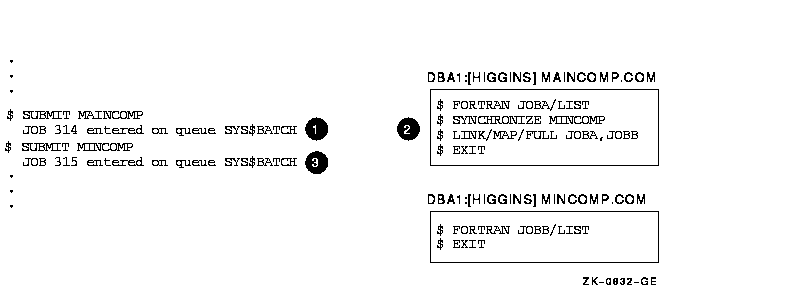
As you examine the example, note the following:
The WAIT command is useful for command procedures that must have access to a shared system resource such as a disk or tape drive.
The following example shows a procedure that requests the allocation of a tape drive:
$ TRY:
$ ALLOCATE DM: RK:
$ IF $STATUS THEN GOTO OKAY
$ WAIT 00:05
$ GOTO TRY
$ OKAY:
$ REQUEST/REPLY/TO=DISKS -
"Please mount BACK_UP_GMB on ''F$TRNLNM("RK")'"
.
.
.
|
If the WAIT command does not complete successfully, the procedure places itself in a wait state. After a 5-minute interval, it retries the request.
The IF command following the ALLOCATE request checks the value of $STATUS. If the value of $STATUS indicates successful completion, the command procedure continues. Otherwise, the procedure executes the WAIT command; the WAIT command specifies a time interval of five minutes. After waiting five minutes, the next command, GOTO, is executed and the request is repeated. This procedure continues looping and attempting to allocate a device until it succeeds or until the batch job is deleted or stopped.
The DEC Multinational Character Set (MCS) consists of a definition of the characters identified by hexadecimal values 00 through FF, inclusive, that was created and used by Digital Equipment Corporation. The DEC MCS is divided into two parts, the ASCII 7-bit character set (identified by hexadecimal values 00 through 7F, inclusive), and the set of 8-bit characters identified by hexadecimal values 80 through FF, inclusive. The DEC MCS is familiar to most users of software created and sold by DIGITAL.
The Unicode Standard Character Set (UCS-2) is a definition, by The Unicode Consortium, of the set of 16-bit characters that can be identified by hexadecimal values 0000 through FFFF, inclusive.
The ISO Latin-1 character set is the UCS-2 definition of the 8-bit characters identified by hexadecimal values 00 through FF, inclusive. The ISO Latin-1 character set definition differs slightly from the DEC MCS definition of the hexadecimal values 80 through FF.
Table A-1 contains the DEC Multinational Character Set (MCS). Table A-1 indicates the characters that differ between the two character sets, and Figure A-1 shows the differing characters.
Table A-2 lists the characters in the DCL character set.
See The Unicode Standard, published by The Unicode Consortium, for details about the Unicode (UCS-2) character set.
| Hex Code | MCS Char or Abbrev. | DEC Multinational Character Name |
|---|---|---|
| ASCII Control Characters1 | ||
| 00 | NUL | null character |
| 01 | SOH | start of heading (Ctrl/A) |
| 02 | STX | start of text (Ctrl/B) |
| 03 | ETX | end of text (Ctrl/C) |
| 04 | EOT | end of transmission (Ctrl/D) |
| 05 | ENQ | enquiry (Ctrl/E) |
| 06 | ACK | acknowledge (Ctrl/F) |
| 07 | BEL | bell (Ctrl/G) |
| 08 | BS | backspace (Ctrl/H) |
| 09 | HT | horizontal tabulation (Ctrl/I) |
| 0A | LF | line feed (Ctrl/J) |
| 0B | VT | vertical tabulation (Ctrl/K) |
| 0C | FF | form feed (Ctrl/L) |
| 0D | CR | carriage return (Ctrl/M) |
| 0E | SO | shift out (Ctrl/N) |
| 0F | SI | shift in (Ctrl/O) |
| 10 | DLE | data link escape (Ctrl/P) |
| 11 | DC1 | device control 1 (Ctrl/Q) |
| 12 | DC2 | device control 2 (Ctrl/R) |
| 13 | DC3 | device control 3 (Ctrl/S) |
| 14 | DC4 | device control 4 (Ctrl/T) |
| 15 | NAK | negative acknowlege (Ctrl/U) |
| 16 | SYN | synchronous idle (Ctrl/V) |
| 17 | ETB | end of transmission block (Ctrl/W) |
| 18 | CAN | cancel (Ctrl/X) |
| 19 | EM | end of medium (Ctrl/Y) |
| 1A | SUB | substitute (Ctrl/Z) |
| 1B | ESC | escape |
| 1C | FS | file separator |
| 1D | GS | group separator |
| 1E | RS | record separator |
| 1F | US | unit separator |
| ASCII Special and Numeric Characters | ||
| 20 | SP | space |
| 21 | ! | exclamation point |
| 22 | " | quotation marks (double quote) |
| 23 | # | number sign |
| 24 | $ | dollar sign |
| 25 | % | percent sign |
| 26 | & | ampersand |
| 27 | ' | apostrophe (single quote) |
| 28 | ( | opening parenthesis |
| 29 | ) | closing parenthesis |
| 2A | * | asterisk |
| 2B | + | plus |
| 2C | , | comma |
| 2D | -- | hyphen or minus |
| 2E | . | period or decimal point |
| 2F | / | slash |
| 30 | 0 | zero |
| 31 | 1 | one |
| 32 | 2 | two |
| 33 | 3 | three |
| 34 | 4 | four |
| 35 | 5 | five |
| 36 | 6 | six |
| 37 | 7 | seven |
| 38 | 8 | eight |
| 39 | 9 | nine |
| 3A | : | colon |
| 3B | ; | semicolon |
| 3C | < | less than |
| 3D | = | equals |
| 3E | > | greater than |
| 3F | ? | question mark |
| ASCII Alphabetic Characters | ||
| 40 | @ | commercial at sign |
| 41 | A | uppercase A |
| 42 | B | uppercase B |
| 43 | C | uppercase C |
| 44 | D | uppercase D |
| 45 | E | uppercase E |
| 46 | F | uppercase F |
| 47 | G | uppercase G |
| 48 | H | uppercase H |
| 49 | I | uppercase I |
| 4A | J | uppercase J |
| 4B | K | uppercase K |
| 4C | L | uppercase L |
| 4D | M | uppercase M |
| 4E | N | uppercase N |
| 4F | O | uppercase O |
| 50 | P | uppercase P |
| 51 | Q | uppercase Q |
| 52 | R | uppercase R |
| 53 | S | uppercase S |
| 54 | T | uppercase T |
| 55 | U | uppercase U |
| 56 | V | uppercase V |
| 57 | W | uppercase W |
| 58 | X | uppercase X |
| 59 | Y | uppercase Y |
| 5A | Z | uppercase Z |
| 5B | [ | left bracket |
| 5C | \ | backslash |
| 5D | ] | right bracket |
| 5E | ^ | circumflex |
| 5F | _ | underscore |
| 60 | ` | grave accent |
| 61 | a | lowercase a |
| 62 | b | lowercase b |
| 63 | c | lowercase c |
| 64 | d | lowercase d |
| 65 | e | lowercase e |
| 66 | f | lowercase f |
| 67 | g | lowercase g |
| 68 | h | lowercase h |
| 69 | i | lowercase i |
| 6A | j | lowercase j |
| 6B | k | lowercase k |
| 6C | l | lowercase l |
| 6D | m | lowercase m |
| 6E | n | lowercase n |
| 6F | o | lowercase o |
| 70 | p | lowercase p |
| 71 | q | lowercase q |
| 72 | r | lowercase r |
| 73 | s | lowercase s |
| 74 | t | lowercase t |
| 75 | u | lowercase u |
| 76 | v | lowercase v |
| 77 | w | lowercase w |
| 78 | x | lowercase x |
| 79 | y | lowercase y |
| 7A | z | lowercase z |
| 7B | { | left brace |
| 7C | | | vertical line |
| 7D | } | right brace (ALTMODE) |
| 7E | ~ | tilde (ALTMODE) |
| 7F | DEL | rubout (DELETE) |
| Control Characters | ||
| 80 | [reserved] | |
| 81 | [reserved] | |
| 82 | [reserved] | |
| 83 | [reserved] | |
| 84 | IND | index |
| 85 | NEL | next line |
| 86 | SSA | start of selected area |
| 87 | ESA | end of selected area |
| 88 | HTS | horizontal tab set |
| 89 | HTJ | horizontal tab set with justification |
| 8A | VTS | vertical tab set |
| 8B | PLD | partial line down |
| 8C | PLU | partial line up |
| 8D | RI | reverse index |
| 8E | SS2 | single shift 2 |
| 8F | SS3 | single shift 3 |
| 90 | DCS | device control string |
| 91 | PU1 | private use 1 |
| 92 | PU2 | private use 2 |
| 93 | STS | set transmit state |
| 94 | CCH | cancel character |
| 95 | MW | message waiting |
| 96 | SPA | start of protected area |
| 97 | EPA | end of protected area |
| 98 | [reserved] | |
| 99 | [reserved] | |
| 9A | [reserved] | |
| 9B | CSI | control sequence introducer |
| 9C | ST | string terminator |
| 9D | OSC | operating system command |
| 9E | PM | privacy message |
| 9F | APC | application |
| Other Characters | ||
| A0 | [reserved] 2 | |
| A1 | ¡ | inverted exclamation point |
| A2 | ¢ | cent sign |
| A3 | £ | pound sign |
| A4 | [reserved] 2 | |
| A5 | ¥ | yen sign |
| A6 | [reserved] 2 | |
| A7 | § | section sign |
| A8 | ¤ | general currency sign 2 |
| A9 | © | copyright sign |
| AA | ª | feminine ordinal indicator |
| AB | « | angle quotation mark left |
| AC | [reserved] 2 | |
| AD | [reserved] 2 | |
| AE | [reserved] 2 | |
| AF | [reserved] 2 | |
| B0 | ° | degree sign |
| B1 | ± | plus/minus sign |
| B2 | ² | superscript 2 |
| B3 | ³ | superscript 3 |
| B4 | [reserved] 2 | |
| B5 | µ | micro sign |
| B6 | ¶ | paragraph sign, pilcrow |
| B7 | · | middle dot |
| B8 | [reserved] 2 | |
| B9 | ¹ | superscript 1 |
| BA | º | masculine ordinal indicator |
| BB | » | angle quotation mark right |
| BC | ¼ | fraction one-quarter |
| BD | ½ | fraction one-half |
| BE | [reserved] 2 | |
| BF | ¿ | inverted question mark |
| C0 | À | uppercase A with grave accent |
| C1 | Á | uppercase A with acute accent |
| C2 | Â | uppercase A with circumflex |
| C3 | Ã | uppercase A with tilde |
| C4 | Ä | uppercase A with umlaut (diaeresis) |
| C5 | Å | uppercase A with ring |
| C6 | Æ | uppercase AE diphthong |
| C7 | Ç | uppercase C with cedilla |
| C8 | È | uppercase E with grave accent |
| C9 | É | uppercase E with acute accent |
| CA | Ê | uppercase E with circumflex |
| CB | Ë | uppercase E with umlaut (diaeresis) |
| CC | Ì | uppercase I with grave accent |
| CD | Í | uppercase I with acute accent |
| CE | Î | uppercase I with circumflex |
| CF | Ï | uppercase I with umlaut (diaeresis) |
| D0 | [reserved] 2 | |
| D1 | Ñ | uppercase N with tilde |
| D2 | Ò | uppercase O with grave accent |
| D3 | Ó | uppercase O with acute accent |
| D4 | Ô | uppercase O with circumflex |
| D5 | Õ | uppercase O with tilde |
| D6 | Ö | uppercase O with umlaut (diaeresis) |
| D7 | OE | uppercase OE ligature 2 |
| D8 | Ø | uppercase O with slash |
| D9 | Ù | uppercase U with grave accent |
| DA | Ú | uppercase U with acute accent |
| DB | Û | uppercase U with circumflex |
| DC | Ü | uppercase U with umlaut (diaeresis) |
| DD | Y | uppercase Y with umlaut (diaeresis) |
| DE | [reserved] 2 | |
| DF | ß | German lowercase sharp s |
| E0 | à | lowercase a with grave accent |
| E1 | á | lowercase a with acute accent |
| E2 | â | lowercase a with circumflex |
| E3 | ã | lowercase a with tilde |
| E4 | ä | lowercase a with umlaut (diaeresis) |
| E5 | å | lowercase a with ring |
| E6 | æ | lowercase ae diphthong |
| E7 | ç | lowercase c with cedilla |
| E8 | è | lowercase e with grave accent |
| E9 | é | lowercase e with acute accent |
| EA | ê | lowercase e with circumflex |
| EB | ë | lowercase e with umlaut (diaeresis) |
| EC | ì | lowercase i with grave accent |
| ED | í | lowercase i with acute accent |
| EE | î | lowercase i with circumflex |
| EF | ï | lowercase i with umlaut (diaeresis) |
| F0 | [reserved] 2 | |
| F1 | ñ | lowercase n with tilde |
| F2 | ò | lowercase o with grave accent |
| F3 | ó | lowercase o with acute accent |
| F4 | ô | lowercase o with circumflex |
| F5 | õ | lowercase o with tilde |
| F6 | ö | lowercase o with umlaut (diaeresis) |
| F7 | oe | lowercase oe ligature 2 |
| F8 | ø | lowercase o with slash |
| F9 | ù | lowercase u with grave accent |
| FA | ú | lowercase u with acute accent |
| FB | û | lowercase u with circumflex |
| FC | ü | lowercase u with umlaut (diaeresis) |
| FD | ÿ | lowercase y with umlaut (diaeresis) 2 |
| FE | [reserved] 2 | |
| FF | [reserved] 2 | |
Figure A-1 Differences Between DEC Multinational Character Set and ISO Latin-1 Character Set
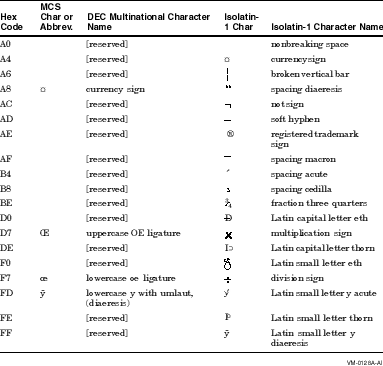
| Symbol | Name | Meaning |
|---|---|---|
| @ | At sign | Places the contents of a command procedure file in the command input stream. |
| : | Colon | Device name delimiter in a file specification. A double colon (::) is a node name delimiter. A colon also acts as a qualifier delimiter. It separates a qualifier name from its value. |
| / | Slash | Qualifier prefix. |
| + | Plus sign | Parameter separator. With some commands it acts as a parameter concatenator. The plus sign is also recognized as a string concatenation operator, a unary plus sign, and an addition operator in a numeric expression. |
| , | Comma | List element separator for parameters or argument lists. |
| - | Hyphen | Continuation character. The hyphen is also recognized as a string reduction operator, a unary minus sign, a subtraction operator in a numeric expression, and a directory-searching wildcard character. |
| ( ) | Parentheses | List delimiters for argument list. Parentheses are also used to indicate the order of operations in a numeric expression. |
| [ ] | Square brackets | Directory name delimiters in a file specification. Equivalent to angle brackets. |
| <> | Angle brackets | Directory name delimiters in a file specification. Equivalent to square brackets. |
| ? | Question mark | Help character. |
| & | Ampersand | Execution-time substitution operator. Otherwise, a reserved special character. |
| \ | Backslash | Reserved special character. |
| = | Equal sign | Qualifier value delimiter. It separates a qualifier name from its argument. The equal sign (=) can also be used as an assignment statement when defining symbols. |
| ^ | Circumflex | Reserved special character. |
| # | Number sign | Reserved special character. |
| * | Asterisk | Wildcard character in a file specification. The asterisk is also used as a multiplication operator in a numeric expression and as an abbreviation delimiter in a symbol definition. |
| ' | Apostrophe | Substitution operator. |
| . | Period | File type and version number delimiter in a file specification. Also used as a subdirectory delimiter. |
| ; | Semicolon | Version number delimiter in a file specification. |
| % | Percent sign | Wildcard character in a file specification. Also used as a radix operator. |
| ! | Exclamation point | Indicates a comment. |
| " | Quotation mark | Literal string delimiter. |
| Previous | Next | Contents | Index |
![[Go to the documentation home page]](../../images/buttons/hp_bn_site_home.gif)
![[How to order documentation]](../../images/buttons/hp_bn_order_docs.gif)
![[Help on this site]](../../images/buttons/hp_bn_site_help.gif)
![[How to contact us]](../../images/buttons/hp_bn_comments.gif)
|
| privacy and legal statement | ||
| 6489PRO_046.HTML | ||