![[Compaq]](../../images/compaq.gif)
![[Go to the documentation home page]](../../images/buttons/bn_site_home.gif)
![[How to order documentation]](../../images/buttons/bn_order_docs.gif)
![[Help on this site]](../../images/buttons/bn_site_help.gif)
![[How to contact us]](../../images/buttons/bn_comments.gif)
![[OpenVMS documentation]](../../images/ovmsdoc_sec_head.gif)
| Document revision date: 30 March 2001 | |
![[Compaq]](../../images/compaq.gif) |
![[Go to the documentation home page]](../../images/buttons/bn_site_home.gif)
![[How to order documentation]](../../images/buttons/bn_order_docs.gif)
![[Help on this site]](../../images/buttons/bn_site_help.gif)
![[How to contact us]](../../images/buttons/bn_comments.gif)
|
![[OpenVMS documentation]](../../images/ovmsdoc_sec_head.gif)
|
|
| Previous | Contents | Index |
This chapter offers guidelines on how to set up and share printers in an Advanced Server domain. By planning printer access, you can maximize use of each printer and at the same time avoid printing delays.
Advanced Server printing offers the following features:
Because every network user uses print services, make sure that network print operations are set up efficiently and cost effectively. The choices that you need to make may include the following:
Determine which printers you want to make available to your server community. Some considerations regarding printers include their:
A computer can act simultaneously as a print server and a file server. The decision to combine print and file servers may depend on security concerns. Although printers should always be available to their users, you may want to locate a file server in a secure place.
Regardless of the size of your network, you will most likely install
printers at a few select computers. The only special hardware
requirement for print servers is that if you are using parallel or
serial printers, the print servers must have the correct output ports.
7.1.3 Sharing Printers and Print Queues
Traditionally, the Advanced Server has made printers available to network users through print shares. Generally, you use the Advanced Server ADMINISTER command line interface to add printers (as print queues) and print shares to the Advanced Server. Each print share points to a single print queue with the same name as the share. Permissions that you assign to the share are applied automatically to the associated print queue. A share can be accessed over the network by users who have the appropriate permissions, like any other shared resource. Four types of permissions apply to print shares: Print (the default), None (no access), Manage Documents, and Full (full control). For more information, see Section 7.2, Ensuring Print Share Security.
Beginning with V7.3 of the Advanced Server for OpenVMS, you can configure the server to allow management of shared printers from Windows NT, using the Windows NT print services. The default is to use the Advanced Server ADMINISTER command-line interface. To enable Windows NT-compatible print management, you must use PWRK$CONFIG, as explained in your Server Installation and Configuration Guide.
If you prefer the ADMINISTER command-line interface and the way you have worked with shared printers on the Advanced Server in the past, you can continue using the ADMINISTER command-line interface for print queue management.
If you prefer the advantages that Windows NT printer management offers, then you might consider enabling that style of management when you configure your server. Whichever style you choose, you only have full functionality from the style chosen --- you cannot have full management functionality with both.
Some of the advantages of using Windows NT-style printer management include the following:
For more information on the differences between printer management using ADMINISTER commands and using Windows NT, see Section 7.4, Managing Print Shares, Print Queues, and Print Jobs.
For detailed information about creating, modifying, and managing print
shares, see your Server Administrator's Guide.
7.1.3.1 Print Queues
A print queue allows users to submit jobs for printing, and in the Advanced Server, access to print queues is through associated Advanced Server print shares or Windows NT-style shared printers, depending on the style of printer management configured for the Advanced Server. Because the Advanced Server is based on OpenVMS, the print queues associated with Advanced Server shared printers are OpenVMS print queues.
OpenVMS print queues include both generic queues and execution queues. Every OpenVMS printer is associated with one execution queue. In addition, you can use a generic queue when several like printers are available to the user. A generic queue can point to several execution queues and is used to distribute printer workload among several like printers by routing a print job to the first available printer through that printer's execution queue. With the Advanced Server, a print queue that works like an OpenVMS generic queue is called a routing queue, and a queue that works like an OpenVMS execution queue is called a printer queue.
A print queue stores print jobs as users submit them. When a printer associated with the queue becomes available, the Advanced Server routes a job to that printer. Printers can be connected directly to the server by a serial or parallel port or directly to the network with a network adapter card. The server's queuing system, providing OpenVMS system information for handling print jobs, mediates between the Advanced Server and the printer so that print jobs can execute while users perform other tasks at their client workstations.
Figure 7-1 shows an Advanced Server print share and queue configuration used by client User1. User1 prints to the shared printer. The Advanced Server print queue works in conjunction with the associated OpenVMS generic print queue to send the print job to one of the two printers shown. User2 and User3 are OpenVMS users (presumably without server accounts) who can also print to the same printers. OpenVMS User2 prints to the OpenVMS generic queue, which sends the job to either one of the two printers. OpenVMS User3 prints solely to the one printer shown, through the OpenVMS execution queue. Note that this figure illustrates server printing as configured by ADMINISTER command management. Server printing set up through Windows NT-style management would be different. For similar illustrations of Windows NT-style configurations, see Figure 7-9, Advanced Server Windows NT Printer, Queue, and Share, and Figure 7-10, A dvanced Server Windows NT Printer Management: Setting Up Printer Pooling. For more information on Windows NT-style management, and the differences between the two styles of management, see Section 7.4, Managing Print Shares, Print Queues, and Print Jobs.
Figure 7-1 Print Shares and Print Queue Configurations
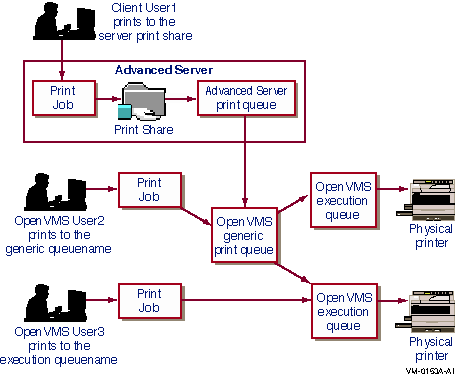
You can share existing OpenVMS queues or create and share new ones. Be aware that, if you are using the ADMINISTER management style for printers, then Windows NT, Windows 95, Windows 98, and Windows 2000 clients require that a print share name and queue name be the same. If you cannot create a share name that equals the OpenVMS queue name (for example, the OpenVMS queue name is more than 12 characters long), you can define a shorter system logical name that equates to the name of the OpenVMS queue, then create a share using the logical name of the queue.
For detailed information about OpenVMS print queues, see the OpenVMS documentation. For information on sharing queues and printers, see your Server Administrator's Guide.
The concepts and terminology used with printing vary according to the style of printer management in effect. In short, with Advanced Server ADMINISTER commands, you add a print queue, associating it with a printer, and you add a share pointing to that printer. You designate whether the print queue is to be a printer queue (OpenVMS execution queue) or routing queue (OpenVMS generic queue).
With Windows NT-style management, the manager or administrator adds a printer to the Advanced Server, and has the option of setting up the printer for sharing and to enable pooling. A printer pool is similar to an Advanced Server routing queue or OpenVMS generic queue --- it is a group of printers connected to a server; when a print job is sent to the server, it goes to the first available printer in the pool. When printer pooling is enabled, the Advanced Server automatically sets up a queue of the same name for the printer. The Advanced Server also creates the following for the added printer:
For more detailed discussion of the differences between the two
management styles, see Section 7.4, Managing Print Shares, Print Queues, and Print Jobs.
7.1.3.2 Setting Up OpenVMS Printers
If a printer is on the network, you must set it up like any OpenVMS
printer. For information on setting up OpenVMS printers, see the
OpenVMS documentation.
7.1.3.3 Network-Interface Printers
Unlike parallel and serial devices, printers with built-in network adapter cards do not have to be adjacent to the print server. Network-interface printers are attached to the network through a built-in adapter card. The location of this type of printer has no effect on printing performance, providing that users and printers are not on opposite sides of a network bridge. An Advanced Server print server can control a virtually unlimited number of network-interface printers. Figure 7-2 shows a network-interface printer configuration.
Figure 7-2 Configuring Network-Interface Printers
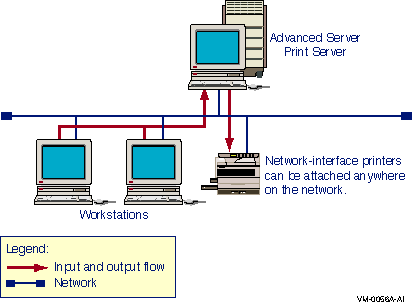
7.1.3.4 How a Shared Print Queue Operates
When a user sends a print job to a print queue associated with a print
share, the shared print queue sends the print job to the server's
queuing subsystem, which forwards the job to the appropriate printers.
The Advanced Server sends a message to the user indicating the share name and the job ID. The Advanced Server also notifies the user if there are problems with print jobs (if the printer is capable of such notification) or if there are changes in the status of print jobs (such as a pause in the queue).
The Advanced Server lets you create simple shared-printer arrangements that send print jobs to one printer and more sophisticated arrangements that send print jobs to any one of several queues or several printers of the same type. When setting up a print share, you should consider the following options:
You can configure shared printers and their queues in a number of ways. (The term "print share" is normal to the ADMINISTER management style; in Windows NT-style management, the equivalent of a print share is a logical printer that has sharing enabled. The logical printer is associated with a printer device (port).) In order of increasing complexity, the ways you can configure shared printers and their queues include:
You can control permissions on the print shares or Windows NT-compatible printers.
The following sections provide illustrations of the listed print share
configurations.
7.1.3.5.1 Single Print Share and Print Queue --- Single Printer
The simplest print configuration is one that sends print jobs through a single print share and print queue to a single printer, as shown in Figure 7-3.
Figure 7-3 Single Print Share and Print Queue --- Single Printer
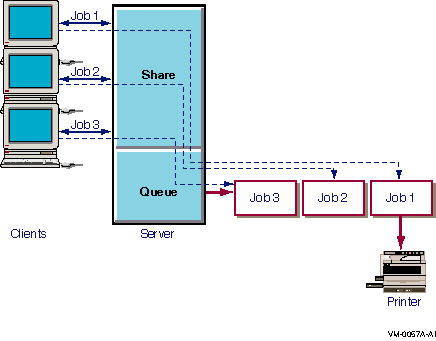
To create such a configuration using the ADMINISTER interface, you must add the print queue, then add a share that allows users to connect to the queue (for an example, see Section 7.4, Managing Print Shares, Print Queues, and Print Jobs). You specify the same name for the share and for the queue that it points to. (For access from Windows 95, Windows 98, Windows 2000, and Windows NT clients, the share and queue name created with ADMINISTER commands must be the same. For other clients, such as Windows 3.1 and MS-DOS, the share and queue name can be different. )
Using the Windows NT interface, you add the printer and enable it for
sharing (for an example, see Section 7.4, Managing Print Shares, Print Queues, and Print Jobs).
7.1.3.5.2 Single Print Share with a Single Queue --- Multiple Printers
When print jobs are submitted through a print share to a generic or routing queue associated with multiple printers, the Advanced Server searches for an available printer and automatically routes a print job to the execution or printer queue of the first available printer. This is an efficient way to share a group of printers of the same type (a printer pool). The Alerter service sends a message to the user indicating when, and on which printer, the job was printed.
Using the ADMINISTER interface, to create a configuration that includes a generic or routing queue associated with multiple printers, you add a queue and a share with identical names and point the queue to a series of printers. With the Windows NT interface, you add the printer, enable it for sharing and printer pooling, and select multiple ports that can receive print jobs sent to that (logical) printer. (See the examples in Section 7.4, Managing Print Shares, Print Queues, and Print Jobs.)
Figure 7-4 illustrates a single generic or routing queue associated with multiple printers.
Figure 7-4 Single Print Share with a Single Queue --- Multiple Printers
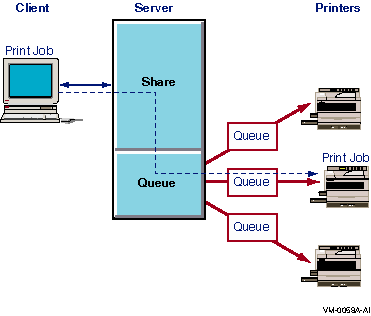
For information on how to share remote printers, see your Server Administrator's Guide.
7.1.3.5.3 Multiple Shared Queues --- Multiple Printers
You can assign two or more print shares and queues to the same printer or group of printers. This approach is especially useful if you configure the queues differently. For example, you can assign different permissions to different shares.
In the configuration shown in Figure 7-5, Queue A sends jobs to Printers X, Y, and Z; Queue B sends jobs only to Printer Y; and Queue C sends jobs to Printers X and Z. This configuration offers flexibility and convenience both to the administrator who needs to set up different shares and queues for different purposes and to users who need a share and queue that routes jobs to the next available printer.
Figure 7-5 Multiple Shared Queues --- Multiple Printers
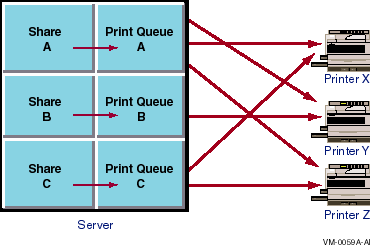
7.2 Ensuring Print Share Security
With the ADMINISTER interface, you can control printer usage through
the Advanced Server by setting permissions for each print share.
When you add or modify a print share, you specify the users or groups
allowed to access the share. The permissions that you set on a share
apply automatically to the queue that the share points to. Any changes
made later to share permissions automatically affect the permissions on
the associated queue.
By default, all the print shares you create are available to every network user (Everyone). Restricting access to a print share requires altering the share's permission settings for a particular group or user. To change permissions on a print share, you must have Full permission.
Four types of permissions apply to print shares:
Permissions granted directly to a user account and those granted by a user's membership in one or more groups are cumulative; that is, restrictions filter requests, and the most restrictive permissions apply. The None (no access) permission overrides all other permissions.
With the Windows NT interface, you can control access by modifying the
access permissions for the shared printer. The permissions are similar
to those discussed above.
7.3 Printing from MS-DOS Computers
Workstations running MS-DOS or versions of Windows for MS-DOS can access Advanced Server printers by redirecting their output ports to the correct \\server\sharename.
If you are sharing printers with MS-DOS workstations, share names must
be no more than eight characters, optionally followed by a period and
one to three characters.
7.4 Managing Print Shares, Print Queues, and Print Jobs
Beginning with Version 7.3 of the Advanced Server for OpenVMS, you have the choice of configuring the Advanced Server so that its printers can be managed from a Windows NT computer, using the easy-to-use Windows NT Print Manager dialog boxes. Prior to Version 7.3, management of Advanced Server for OpenVMS printers was limited to the Advanced Server ADMINISTER command-line interface, with the exception of minor printer management operations that can be done remotely from Windows NT (such as pausing and deleting print jobs). All PATHWORKS for OpenVMS (Advanced Server) servers limit management of printers to the Advanced Server ADMINISTER user interface (with the few exceptions noted previously).
By default, printers shared on the server are managed with the ADMINISTER command-line interface. You must configure the Advanced Server (using PWRK$CONFIG) to allow full management of printers from Windows NT.
The concepts, terminology, and procedures used for managing Advanced Server shared printers differ significantly for each style of management.
The management of shared printers with the ADMINISTER command involves creating a print queue (ADD PRINT QUEUE command), defining it as either a printer queue (OpenVMS execution queue) or a routing queue (OpenVMS generic queue), and then creating a share for that queue. The ADD PRINT QUEUE command in the following example creates a printer queue (executive queue) called GLENDA1 on the Advanced Server. The printer queue points to a DEClaser 3200 printer that is connected to device (port) LTA201. The ADD SHARE/PRINT command creates a share for print queue GLENDA1. Figure 7-6 shows the arrangement of printer, print queue, and print share.
LANDOFOZ\\TINMAN> ADD PRINT QUEUE GLENDA1 /PRINTER=LTA201 /TYPE=DL3200 %PWRK-S-QUEADD, queue "GLENDA" added on server "TINMAN" LANDOFOZ\\TINMAN> ADD SHARE/PRINT GLENDA1 %PWRK-S-SHAREADD, share "GLENDA1" added on server "TINMAN" |
Figure 7-6 Advanced Server ADMINISTER Command Management: Printer Queue
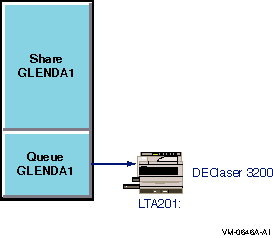
The first of the next two commands creates a routing queue named GLENDA so that print jobs sent to GLENDA will go to either of the two printer queues, GLENDA1 or GLENDA2, for the associated printers, as illustrated in Figure 7-7. The second command creates share GLENDA for the routing queue (by default, the share points to the queue with the same name).
LANDOFOZ\\TINMAN> ADD PRINT QUEUE GLENDA /ROUTE_TO=(GLENDA1,GLENDA2) %PWRK-S-QUEADD, queue "GLENDA" added on server "TINMAN" LANDOFOZ\\TINMAN> ADD SHARE/PRINT GLENDA %PWRK-S-SHAREADD, share "GLENDA" added on server "TINMAN" |
Figure 7-7 Advanced Server ADMINISTER Command Management: Routing Queue
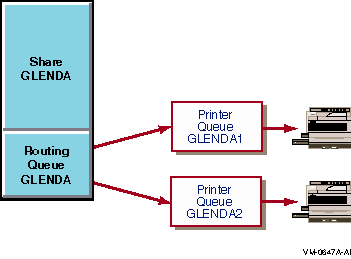
With Windows NT-style management, you manage printers, printer ports, print queues, and the associated parameters defined in each printer's OpenVMS Registry entry. Any administrators, print operators, or server operators on the Windows NT system can manage these printers. Notice that all users can add a server printer to their local Windows NT computer and manage their own print jobs from their Windows NT computer.
You use the Add Printer Wizard to add a printer to the server. In specific, from a Windows NT computer, double-click on the icon for the Advanced Server in the Network Neighborhood, select the Printers folder, then double-click on the Add Printer icon, and follow the instructions on the Add Printer Wizard screen. The Add Printer Wizard allows you to select:
Figure 7-8 Advanced Server Windows NT Printer Management: Adding A Printer
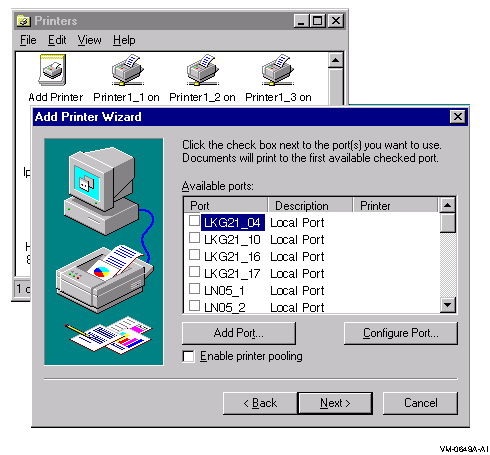
When a printer is added to the Advanced Server, with printer pooling disabled, an entry for the printer is added to the OpenVMS Registry. It points solely to the selected printer port. Client users who want to use the printer can then add it to their computer (in much the same way as described above for adding a printer to the server). The client user can have the printer drivers downloaded from the server to the client computer.
Figure 7-9 illustrates the basic relationship of printer, print queue, and share in the Windows NT environment.
Figure 7-9 Advanced Server Windows NT Printer, Queue, and Share
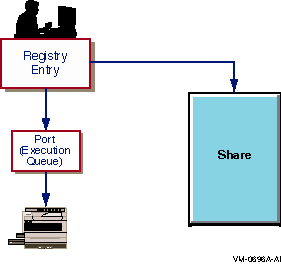
To use the Add Print Wizard to set up printers for printer pooling, check the box for enabling printer pooling and select several ports to point the printer to, as shown in Figure 7-10.
Figure 7-10 Advanced Server Windows NT Printer Management: Setting Up Printer Pooling
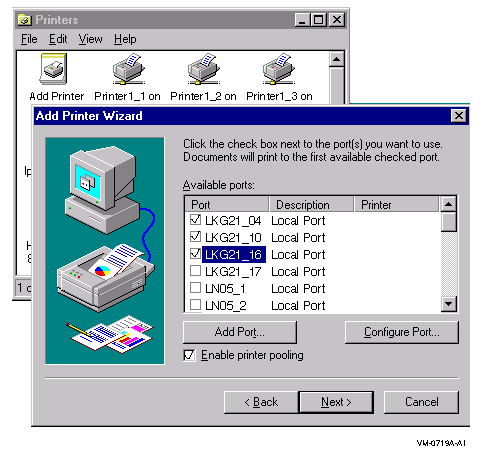
The Advanced Server creates a routing queue of the same name as the printer, pointing to the pool of printers. Figure 7-11 shows the printer pooling for three ports.
Figure 7-11 Advanced Server Windows NT Pooling
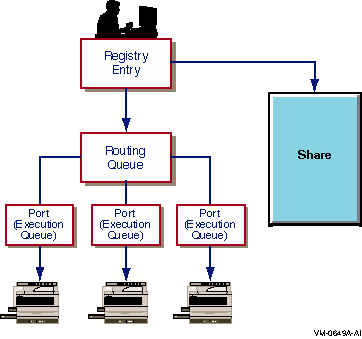
The Advanced Server ADMINISTER command-line interface lets you display a single share, a single queue, a list of all of the server's print queues, or the print jobs in each queue. Using Windows NT print services tools, you can view the printers on the Advanced Server and their properties, as well as the printer queue and the print jobs in each queue. These capabilities are useful because you may need to stop sharing a print share or queue under any of the following circumstances:
In addition, the Advanced Server has the following capabilities for managing printers and print jobs:
For more information on how to control print jobs, see your Server Administrator's Guide.
| Previous | Next | Contents | Index |
![[Go to the documentation home page]](../../images/buttons/bn_site_home.gif)
![[How to order documentation]](../../images/buttons/bn_order_docs.gif)
![[Help on this site]](../../images/buttons/bn_site_help.gif)
![[How to contact us]](../../images/buttons/bn_comments.gif)
|
| privacy and legal statement | ||
| 6553PRO_008.HTML | ||