Order Number: BA554-90001
This guide explains how to use HP Availability Manager software to detect and correct system availability problems.
Revision/Update Information: This guide supersedes the HP OpenVMS Availability Manager User's Guide, Version 2.5.
Operating System:
Data Analyzer:
Windows 2000 SP 4 or higher;
Windows XP SP 2;
OpenVMS Alpha Versions 8.2 and 8.3;
OpenVMS I64 Versions 8.2-1 and 8.3
Data Collector:
OpenVMS VAX Version 6.2 and 7.3;
OpenVMS Alpha Versions 8.2 and 8.3;
OpenVMS I64 Versions 8.2-1 and 8.3
Software Version: HP Availability Manager Version 2.6
Hewlett-Packard Company Palo Alto, California
© 2006 Hewlett-Packard Development Company, L.P.
Confidential computer software. Valid license from HP required for possession, use or copying. Consistent with FAR 12.211 and 12.212, Commercial Computer Software, Computer Software Documentation, and Technical Data for Commercial Items are licensed to the U.S. Government under vendor's standard commercial license.
The information contained herein is subject to change without notice. The only warranties for HP products and services are set forth in the express warranty statements accompanying such products and services. Nothing herein should be construed as constituting an additional warranty. HP shall not be liable for technical or editorial errors or omissions contained herein.
Intel and Itanium are trademarks or registered trademarks of Intel Corporation or its subsidiaries in the United States and other countries.
Microsoft and Windows are U.S. registered trademarks of Microsoft Corporation.
Javatm is a US trademark of Sun Microsystems, Inc.
Printed in the US
ZK6552
| Contents | Index |
This guide is intended for system managers who install and use HP Availability Manager software. It is assumed that the system managers who use this product are familiar with Microsoft Windows terms and functions.
The term Windows as it is used in this manual refers to either Windows 2000 or Windows XP but not to any other Windows product. |
This guide contains the following chapters and appendixes:
The following manuals provide additional information:
For additional information about HP OpenVMS products and services, visit the following World Wide Web address:
http://www.hp.com/go/openvms |
HP welcomes your comments on this manual. Please send comments to either of the following addresses:
| Internet | openvmsdoc@hp.com |
| Postal Mail |
Hewlett-Packard Company
OSSG Documentation Group, ZKO3-4/U08 110 Spit Brook Rd. Nashua, NH 03062-2698 |
For information about how to order additional documentation, visit the following World Wide Web address:
http://www.hp.com/go/openvms/doc/order |
The following conventions are used in this guide:
| Ctrl/ x | A sequence such as Ctrl/ x indicates that you must hold down the key labeled Ctrl while you press another key or a pointing device button. |
| PF1 x | A sequence such as PF1 x indicates that you must first press and release the key labeled PF1 and then press and release another key or a pointing device button. |
| [Return] |
In examples, a key name enclosed in a box indicates that you press a
key on the keyboard. (In text, a key name is not enclosed in a box.)
In the HTML version of this document, this convention appears as brackets, rather than a box. |
| ... |
A horizontal ellipsis in examples indicates one of the following
possibilities:
|
|
.
. . |
A vertical ellipsis indicates the omission of items from a code example or command format; the items are omitted because they are not important to the topic being discussed. |
| ( ) | In command format descriptions, parentheses indicate that you must enclose choices in parentheses if you specify more than one. |
| [ ] | In command format descriptions, brackets indicate optional choices. You can choose one or more items or no items. Do not type the brackets on the command line. However, you must include the brackets in the syntax for OpenVMS directory specifications and for a substring specification in an assignment statement. |
| | | In command format descriptions, vertical bars separate choices within brackets or braces. Within brackets, the choices are optional; within braces, at least one choice is required. Do not type the vertical bars on the command line. |
| { } | In command format descriptions, braces indicate required choices; you must choose at least one of the items listed. Do not type the braces on the command line. |
| bold type | Bold type represents the introduction of a new term. It also represents the name of an argument, an attribute, or a reason. |
| italic type | Italic type indicates important information, complete titles of manuals, or variables. Variables include information that varies in system output (Internal error number), in command lines (/PRODUCER= name), and in command parameters in text (where dd represents the predefined code for the device type). |
| UPPERCASE TYPE | Uppercase type indicates a command, the name of a routine, the name of a file, or the abbreviation for a system privilege. |
| Example | This typeface indicates code examples, command examples, and interactive screen displays. In text, this type also identifies URLs, UNIX commands and pathnames, PC-based commands and folders, and certain elements of the C programming language. |
| - | A hyphen at the end of a command format description, command line, or code line indicates that the command or statement continues on the following line. |
| numbers | All numbers in text are assumed to be decimal unless otherwise noted. Nondecimal radixes---binary, octal, or hexadecimal---are explicitly indicated. |
This chapter answers the following questions:
The HP Availability Manager is a system management tool that allows you to monitor, from an OpenVMS or Windows node, one or more OpenVMS nodes on an extended local area network (LAN).
The Availability Manager helps system managers and analysts target a specific node or process for detailed analysis. This tool collects system and process data from multiple OpenVMS nodes simultaneously, analyzes the data, and displays the output using a graphical user interface (GUI).
The Availability Manager offers many features that can help system managers improve the availability, accessibility, and performance of OpenVMS nodes and clusters.
Figure 1-1 is an example of the initial System Overview window of the Availability Manager.
Figure 1-1 System Overview Window
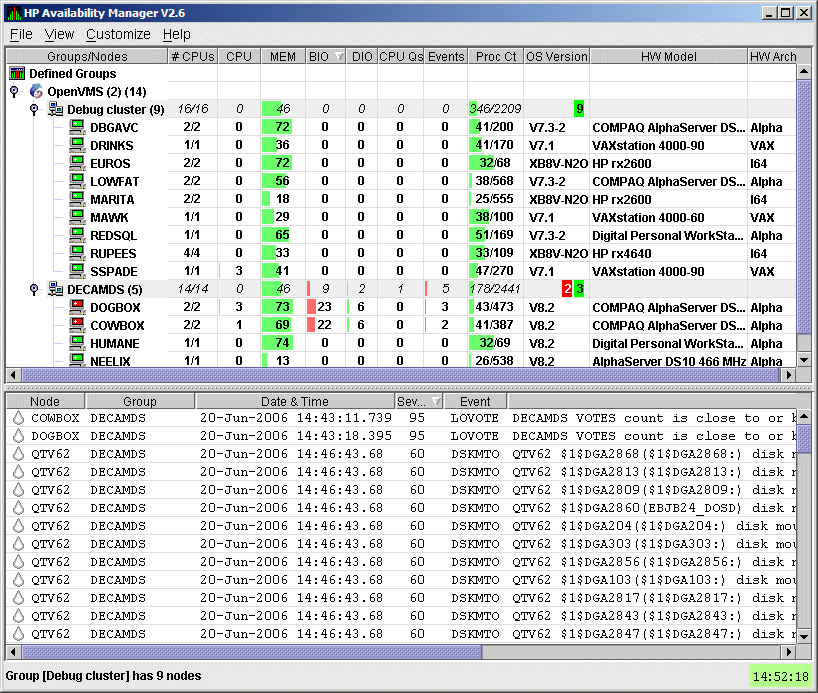
The System Overview window is divided into the following sections:
HIHRDP, high hard page fault rate
|
The Availability Manager uses two types of nodes to monitor systems:
The Data Analyzer and Data Collector nodes communicate over an extended LAN using an IEEE 802.3 Extended Packet format protocol. Once a connection is established, the Data Analyzer instructs the Data Collector to gather specific system and process data.
Although you can run the Data Analyzer as a member of a monitored cluster, it is typically run on a system that is not a member of a monitored cluster. In this way, the Data Analyzer will not hang if the cluster hangs.
Only one Data Analyzer at a time should be running on each node; however, more than one can be running in the LAN at any given time.
Figure 1-2 shows a possible configuration of Data Analyzer and Data Collector nodes.
Figure 1-2 Availability Manager Node Configuration
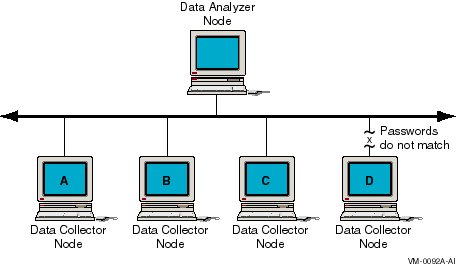
In Figure 1-2, the Data Analyzer can monitor nodes A, B, and C across the network. The password on node D does not match the password of the Data Analyzer; therefore, the Data Analyzer cannot monitor node D.
For information about password security, see Section 1.3.
Requesting and Receiving Information
After installing the Availability Manager software, you can begin to request information from one or more Data Collector nodes.
Requesting and receiving information requires the Availability Manager to perform a number of steps, which are shown in Figure 1-3 and explained after the figure.
Figure 1-3 Requesting and Receiving Information
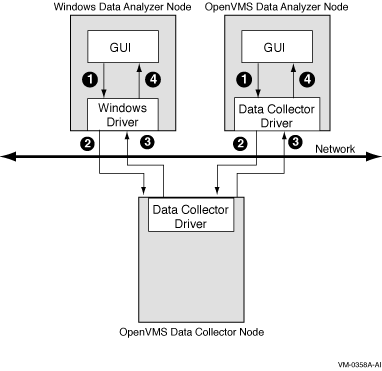
The following steps correspond to the numbers in Figure 1-3.
In step 4, the Availability Manager also checks the data for any events that should be posted. The following section explains in more detail how data analysis and event detection work.
More than one Windows or OpenVMS Data Analyzer node can collect data from the same Data Collector node. |
Communicating Through a Private LAN Transport
The Availability Manager protocol is based on the 802.3 Extended Packet Format (also known as SNAP). The IEEE Availability Manager protocol values are as follows:
Protocol ID: 08-00-2B-80-48
Multicast Address: 09-00-2B-02-01-09
|
If your routers filter protocols in your network, add these values to
your network protocols so that the private transport is propagated over
the routers.
1.3 How Does the Availability Manager Maintain Security?
The Availability Manager uses passwords to maintain security. Passwords are eight alphanumeric characters long. The Data Analyzer stores passwords in its customization file. On OpenVMS Data Collector nodes, passwords are part of a three-part security code called a security triplet.
The following sections explain these security methods further.
1.3.1 Data Analyzer Password Security
For monitoring to take place, the password on a Data Analyzer node must match the password section of the security triplet on each OpenVMS Data Collector node. OpenVMS Data Collectors also impose other security measures, which are explained in Section 1.3.2.
Figure 1-4 illustrates how you can use passwords to limit access to node information.
Figure 1-4 Availability Manager Password Matching
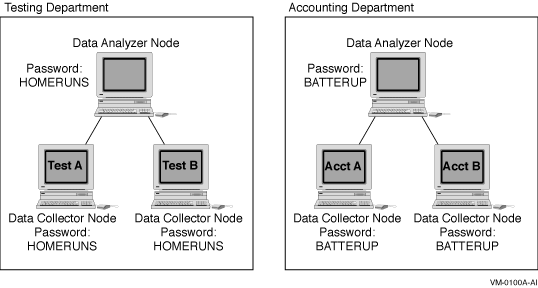
As shown in Figure 1-4, the Testing Department's Data Analyzer, whose password is HOMERUNS, can access only OpenVMS Data Collector nodes with the HOMERUNS password as part of their security triplets. The same is true of the Accounting Department's Data Analyzer, whose password is BATTERUP; it can access only OpenVMS Data Collector nodes with the BATTERUP password as part of their security triplets.
The Availability Manager sets a default password when you install the Data
Analyzer. To change that password, you must use the OpenVMS Security
Customization page (see Figure 7-21), which is explained in
Chapter 7.
1.3.2 OpenVMS Data Collector Security
OpenVMS Data Collector nodes have the following security features:
To change security triplets on an OpenVMS Data Collector node, you must edit the AMDS$DRIVER_ACCESS.DAT file, which is installed on all Data Collector nodes. The following sections explain what a security triplet is, how the Availability Manager uses it, and how to change it.
| Next | Contents | Index |